If you plan on switching to a new PC – depending upon the type of Windows 10 license you have installed – you might be able to transfer the Windows license to the new computer.
New computers often come with a brand new OEM Win 10 license, but sometimes you can get a new machine without a license for less money and then just transfer the license from the old machine. Savings!
This is how to move windows 10 to a new computer!
1. How to check if your Windows 10 license can be transferred
First, find out what type of license you have installed
If you bought Windows 10 directly, either by having it pre-installed on your computer or by buying a boxed copy, you’re good to go: your license can be transferred to the new computer.
But if you’ve upgraded to 10 from Windows 7, 8, or 8.1 there are some restrictions:
- If you upgraded from a retail copy of Windows 7, Windows 8 or 8.1, the Windows 10 license carries the retail rights from which it was derived.
- If you upgraded from an OEM Windows 7, Windows 8 or 8.1 license (meaning it was pre-installed on your computer), then your license carries the OEM rights.
This will affect the things you can do with the license. If it is a retail license, you can continue to make hardware modifications to your system as much as you want such as changing the motherboard or moving it to a different computer.
But with an OEM version the license is tied to the specific computer and hardware, so, unfortunately, you will have to purchase a new full retail Windows 10 license.
2. Removing the license to transfer to another computer
To move a Windows 10 retail license, or the free upgrade from a retail version of Windows 7 or 8.1, the existing license can no longer be in active use on a PC.
Microsoft does not provide a deactivate option in any Windows version. Instead, you have two options to choose from:
- Uninstalling the product key – this is the closest to deactivating the license in Windows.However, this method does not inform the Activation Servers at Microsoft that the license is no longer in use on the particular machine, and therefore we do not recommend it. You will avoid conflicts in future if the Activation Servers at Microsoft would know that your license is no longer in use.
- Format the computer – this is our recommended option, because will ensure that the Activation Servers know that license is no longer in use on the computer.However, It will require you to remove everything from your PC. (Make sure you have your data backed up somewhere safe). To do so, you can use the convenient Reset option in Windows 10 to do this. So make sure you backup your data and then use the Reset option before continuing on.
How to uninstall the Windows 10 product key from the current computer after you’ve reset Windows 10
- Press Windows key + X then click Command Prompt (Admin) or Windows PowerShell (Admin).
- At the command prompt, enter the following command: slmgr.vbs /upk

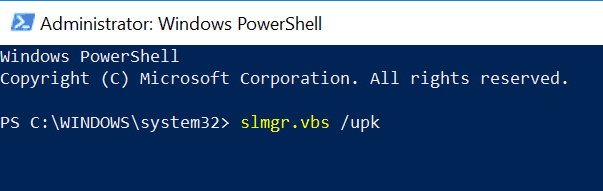
This command will uninstall the product key, which will free the license or the product key for use on another computer.
Now you are free to transfer your license to another computer. You cannot activate it using just your Windows 8 or Windows 7 product key – read on to see what you need to do.
When you get a prompt during Windows setup on the new computer to enter a product key, click on “I don’t have a product key”. Only if you have a full version Windows 10 (license/key) bought at a store, you can enter the product key now.
Select the edition you’re licensed for:
If your license is Windows 10 Home, or comes from Windows 7 Starter, Home Basic, Home Premium, or Windows 8.1 Core: choose Windows 10 Home
If your license is Windows 10 Pro, or comes from Windows 7 Professional, Ultimate, or Windows 8.1 Pro: choose Windows 10 Pro
You will be prompted again for a product key by Windows 10 setup, during the Out of Box Experience. Click on Do this later if you are using a Windows 7 or Windows 8/8.1 product key to activate Windows 10.
If you have a full version Windows 10 license bought at a store, you may enter the product key for activation.
Reactivate the license
Once you are at the desktop screen, this is the time to enter the key.
- Press Windows key + X then click Command Prompt (Admin) or Windows PowerShell (Admin).
- At the command prompt, enter the following command:
slmgr.vbs /ipk xxxxx- xxxxx- xxxxx- xxxxx- xxxxx.
- Note: replace the “x”s with your product key.
- Hit Enter on your keyboard; you will receive a confirmation the product key was updated.
- Close the command prompt and then proceed to reactivate by telephone or Contact Support.
Since the Windows 10 license we are trying to use was previously in use on another computer, you will be required to reactivate by telephone or Contact Support.
- Press Windows key + R then type: slui.exe 4
- Then hit Enter on your keyboard.
You will now get an activation wizard. Choose your country and click Next.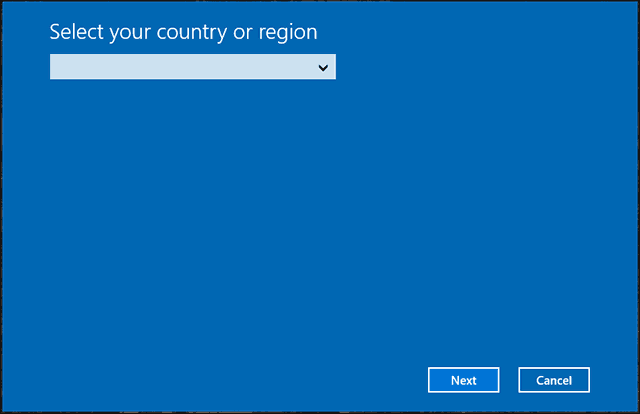
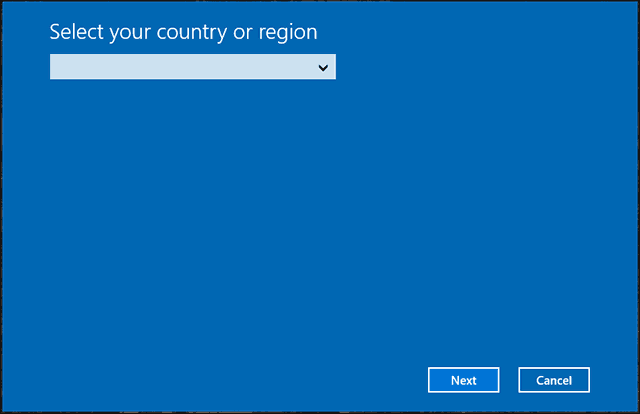
Call on the number that you see on the Activation screen or launch Contact Support to explain your situation to the Microsoft Answer Tech over the phone; She/he will ask for Installation ID that you see on screen and help you further in activation.
The agent will verify your product key, then provide a confirmation ID for reactivating Windows 10.
After some recent updates Microsoft Support works much more smoothly in most countries – especially the chat support option.
Can I use a single Windows license on multiple computers?
While there are certain technical exceptions, the general rule of thumb is that you can only install one Windows license on a single computer. Generally speaking, if you want to install Windows legally on multiple computers, you’ll have to either get separate licenses or purchase an enterprise option that gives you several license keys in one package.
Preferably, You’ll Have Windows on a CD or DVD
If your version of Windows came as an OEM (pre-installed on your machine), then you’re kind of out of luck if you want to run the same license on multiple computers. Legally-speaking, at least. But we don’t encourage piracy here, so let’s move on to the next bit.
You can install your version of Windows on another PC using the CD or DVD without having that said PC connected to the internet. Your key should activate just fine once the installation process comes to a halt. There’s one catch, however: you won’t be able to install any updates. That’s right, you’ll have to turn off automatic updates completely if you want to use your copy of Windows on two PCs simultaneously.
This is the only legal way you can run the same exact license without technically breaking Microsoft’s terms of service. However, we recommend you either purchase a cheaper key from a third-party trustworthy website or purchase Microsoft’s family plan package that offers their softwre services for multiple devices.
What if I Don’t Activate Windows at All?
If we’re talking about Windows 10 or 11, then that truly is a legitimate option. These newest versions of Microsoft’s iconic OS can run perfectly fine without activtation. Of course, you’ll always have that annoying watermark reminding you that your copy of Windows is not activated. Simiarly, you’ll also encounter other problems caused by the inability to activate.
Final Thoughts
And that’s how you move windows 10 or 11 license to a new computer! If you have any questions or comments, please comment below. Also feel free to use our forum if you have any other questions regarding Windows 10 or 11.
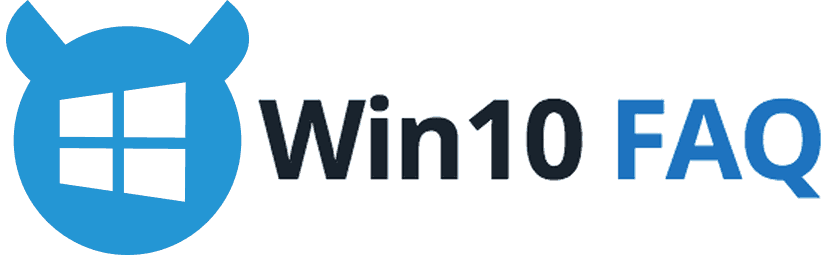
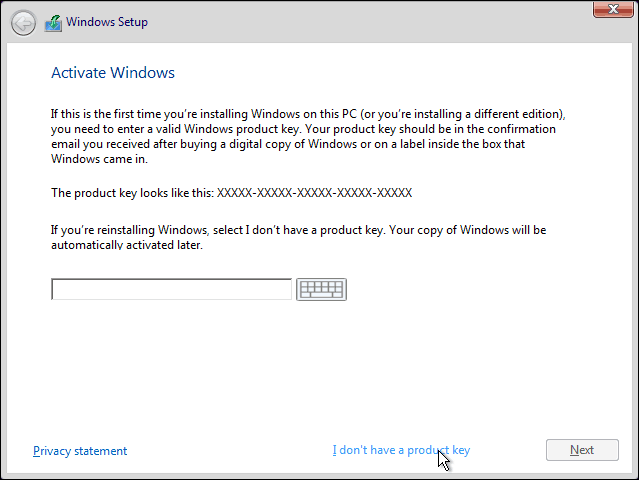
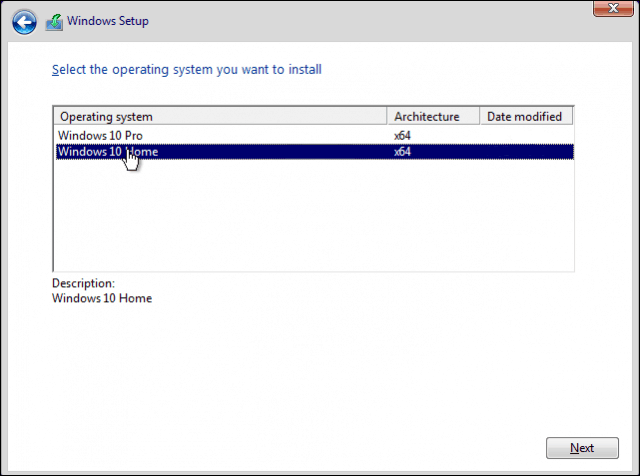
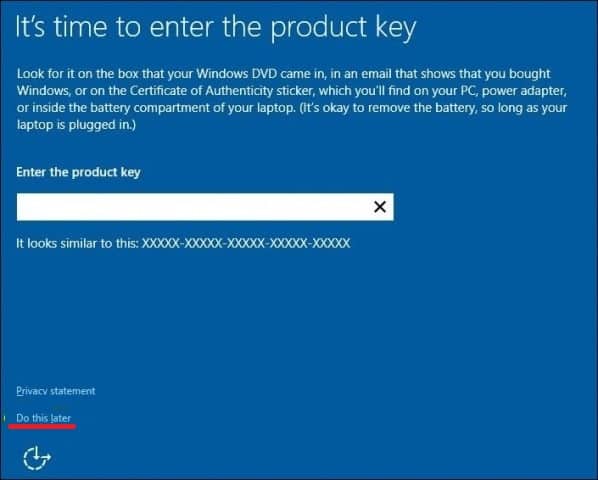
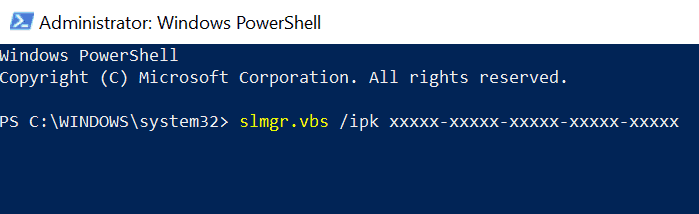
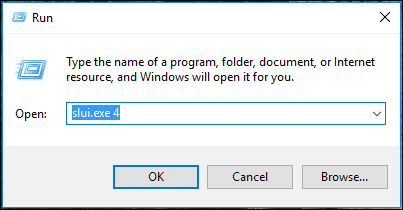
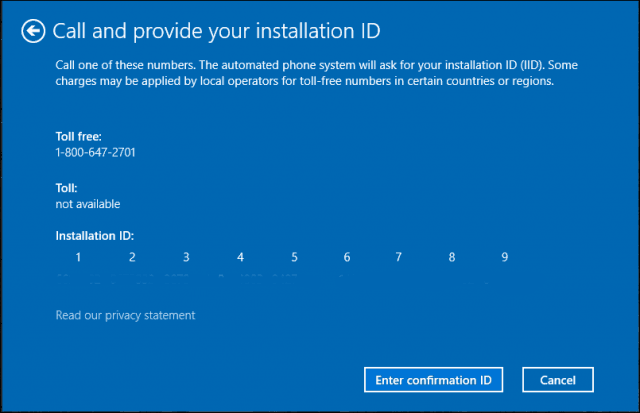
nice post
Thank you ☺
Thanks for a very clear and helpful article.
I will soon be building a new PC. By looking at my bank records online I was able to find out that my Windows 7 was indeed the full version – that I bought from the MS Store about 8 years ago! So I will try activating it as described.
Hey Brent, you’ll always welcome. That’s great! Good luck!
Thank youfor free keys, I also recommend a great site WinRaz Store, to get Windows 10 genuine license keys with lifetime warranty replacement and cheap price all over the world. I personally used this site to activate Windows 10 Pro on my HP notebook.
I’m sharing some product keys for others here;
NPRFF-HJCWJ-QXVR3-XYFPX-3RTGC
NVJ37-87Y93-43TQV-XTVXV-6XX2P
JT8QJ-KNQ4X-FKT4M-DYYP6-PDK2P
If I went into Command Prompt and obtained my Win10 Product key from there before unregistering from the PC, then unregistered, then reset….. Will I be able to just enter the product key I copied earlier without having to go to customer support or is that step still required?
I originally had Win7, upgraded to Win8 Pro, then upgraded to 10 Pro if that makes a difference.
Thanks for the article by the way.
I bought windows 8.1 student edition from microsoft store. It is since upgraded to windows 10 professional. My desktop is too old and does not meet my requirements in college. Is it possible to check if I can transfer it to a new desktop that I will be buying shortly.
Would this work with a windows 10 ESD license I bought online on the Microsoft website?
How can i transfer license or product key from a dead pc to new one