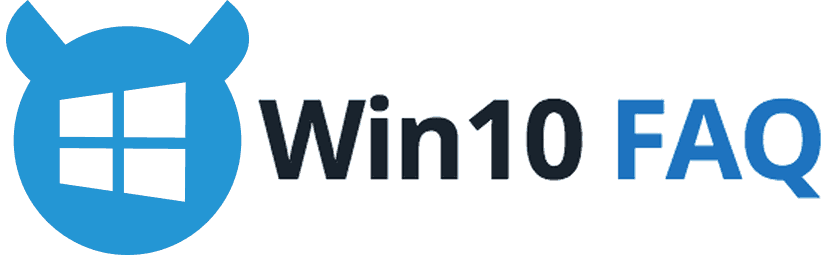Are you wondering, “How do I get back to my previous version of Windows from Windows 10?” Microsoft has always given you a choice to install or keep your favorite operating system on your PC with every new release. All through the history of Windows releases, you always have got options to uninstall the current operating system if you don’t like that much and reload your previous version. Microsoft released numerous previews before the release of Windows 10 RTM version. This step actually helped the customers to develop the operating system of their own choice. If you still don’t like it you are free to roll back to the previous version.
This functionality dates back to Windows ME which included the option to uninstall the operating system and restore to a previous version of Windows say, Windows 98. Microsoft has also supported this functionality in its NT based versions of Windows. In Windows 10, this is far stress-free and seamless. The recovery tools are handy for diagnostic purposes or simply go back to a previous version of OS that works with the best compatibility with your computer.
Details You Need to Know
There are two important points to note:
- Rollback feature only works with Windows 7 and later. Because prior versions of Windows such as Windows Vista and Windows XP can only migrate to Windows 10 through the process of custom installation, the command line operations remain your best choice if you do decide to go back.
- This option is only available if you have done an in place upgrade from Windows 7 or a later version. It is not available if you have done a custom installation over Windows 7 or later.
In addition to that, it is also advisable to perform any rollback within 30 days after the upgrade or else, this option will no longer be available. Please be informed to create a backup before upgrading to Windows 10.
Rollback is dependent on the availability of the Windows.old folder located in the root directory of the local disk. If you delete this folder, then you may not be offered the option to rollback. The Windows.old folder is used to facilitate the rollback process and gets deleted automatically after 30 days.
The Breakdown of How Do I Get Back to My Previous Version of Windows from Windows 10?
Here are a few steps that would walk you through the process of reinstating your previous version of Windows from Windows 10:
- Press the new Start button and click on Settings in the Start Menu. You can alternatively press Windows key and the letter “i” together to open the Settings window.
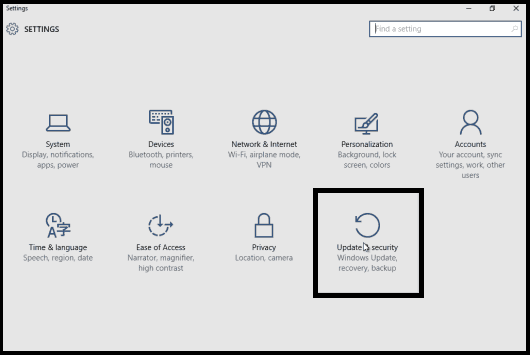
- Click Update and Security.
- Click Recovery then open Get started under Go back to Windows 7 (or Windows 8.1).
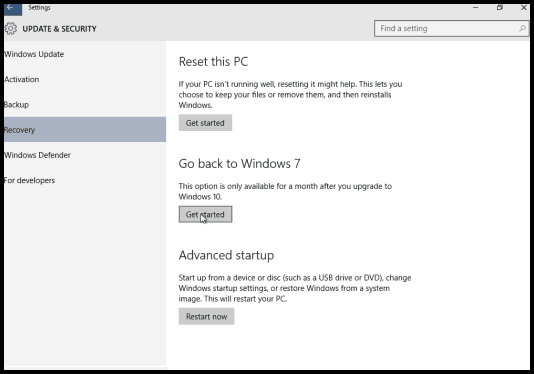
On this screen, you can select multiple options to provide a reason for going back to your previous version of Windows and click Next.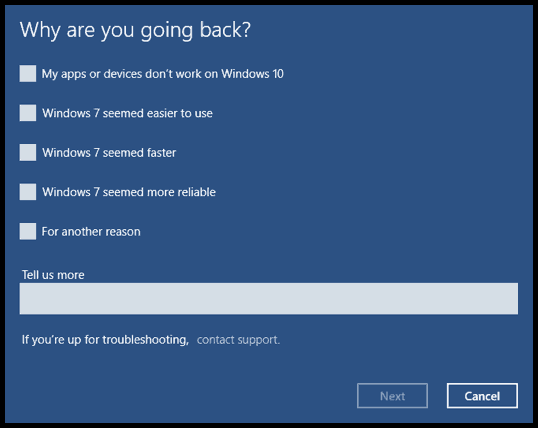
- Get the information about what you’ll lose and click Next.
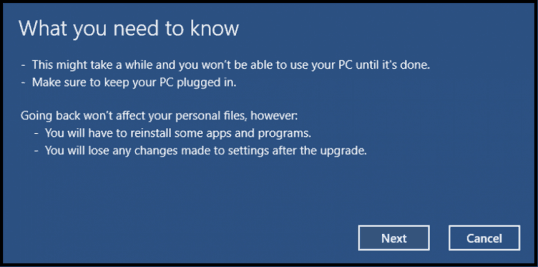
- Make sure you have your old password for Windows 7 or (Windows 8.1) if one existed. Click Next.
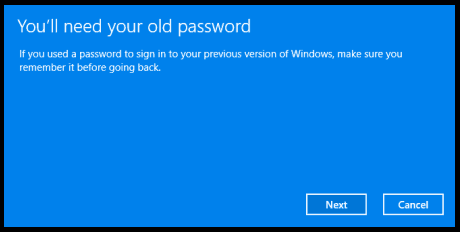
- The process usually takes a couple of hours depending upon your data files and programs. Click Next.
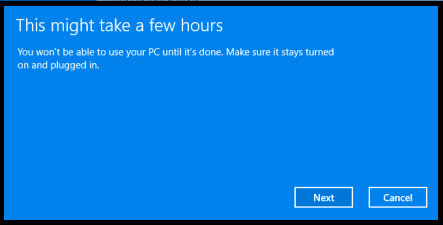
- On the Thanks window, click Go Back.
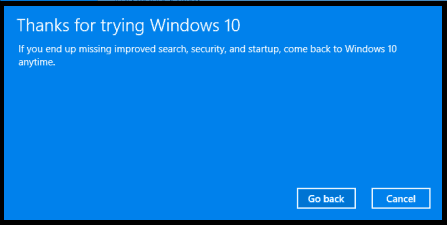
- Windows 10 will restart and begin the restore process.
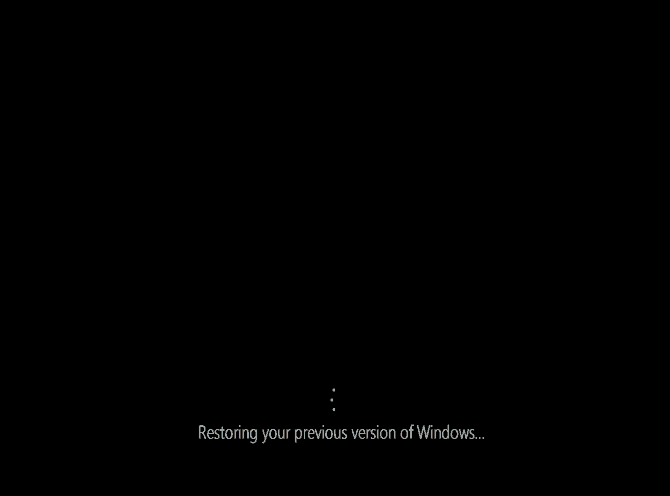
- After restore completion, you will be able to boot to your Windows 7 desktop (or Windows 8.1 screen).

Keep This in Mind
However, if it’s been over a month since you have upgraded to Windows 10 or you have removed the installation files of the previous Windows version using the Disk Cleanup tool or have deleted the C:\Windows.old folder by chance, you might get some errors. Windows 10 appears to automatically remove the old Windows installation files after a month to free up space.
If you receive the error, “We’re sorry, but you can’t go back. The files we need to take you back were removed,” then it could mean two things:
- You are carrying out the rollback operation after a month of upgrading to Windows 10.
- You have deleted the $Windows.~BT and $Windows.~WS folders required by the system to perform the rollback operation.
But if you rename these folders within 30 days, you may be able to rollback Windows 10 after 30 days limit.
If you receive this message, you can check if you have any old system restore points available and try to restore your Windows 10 to the oldest point. To perform a system restore, refer to the following steps:
- Press Windows key + R together.
- Type rstrui.exe in the Run dialog box.
- Follow the onscreen instructions to perform System Restore.
System Restore is a feature that allows the user to revert their computer’s state (including system files, installed applications, Windows Registry, and system settings) to that of a previous point in time, which can be used to recover from system malfunctions or other problems. When you use System Restore to restore the computer to a previous state, programs and updates that you installed are removed.
Hence, if you have a restore point dating back to a time within the 30-day period, you should be able to recover the necessary folders for downgrade.
So, How Do I Get Back to My Previous Version of Windows from Windows 10?
Windows 10 has some great new features like Edge, Virtual Desktop, Windows Hello, Antimalware Scan Interface, great new apps etc. but it is not easy for some people to get past the comfort of using their favorite previous Windows versions or some may have messed up their upgrade and find Windows 10 highly unstable. They may want to get back to the stability of the previously installed Windows version, after using Windows 10 for a few days.
After all, one should know, Windows 10 is a free upgrade for the first year, one can upgrade from the qualifying operating system anytime in the year even after multiple downgrades!