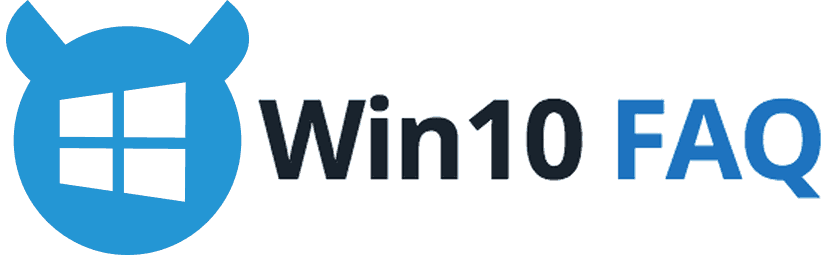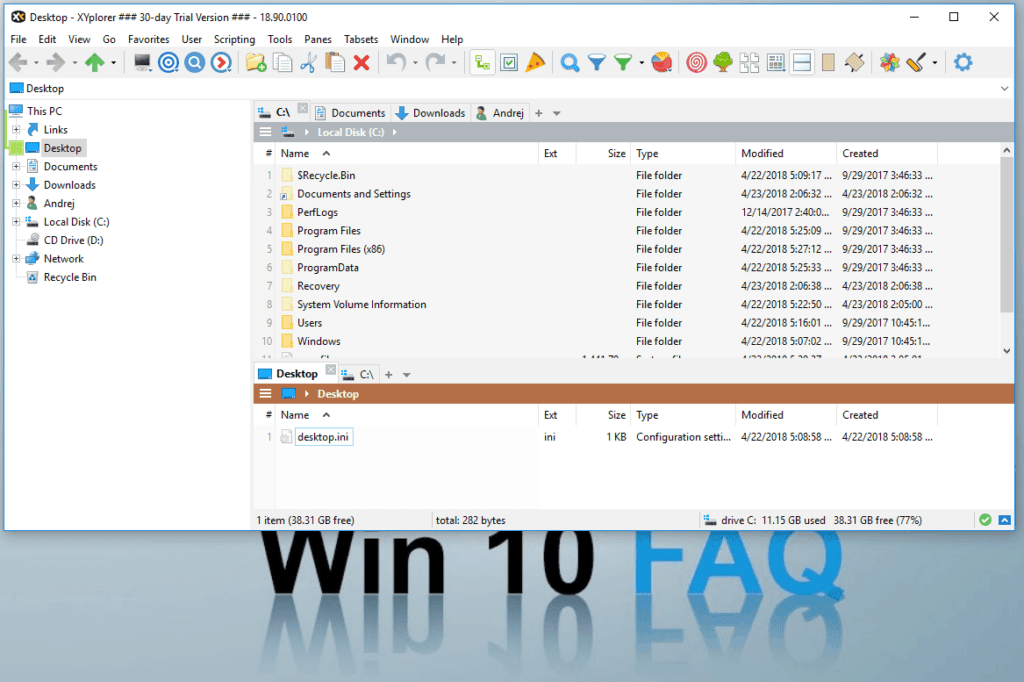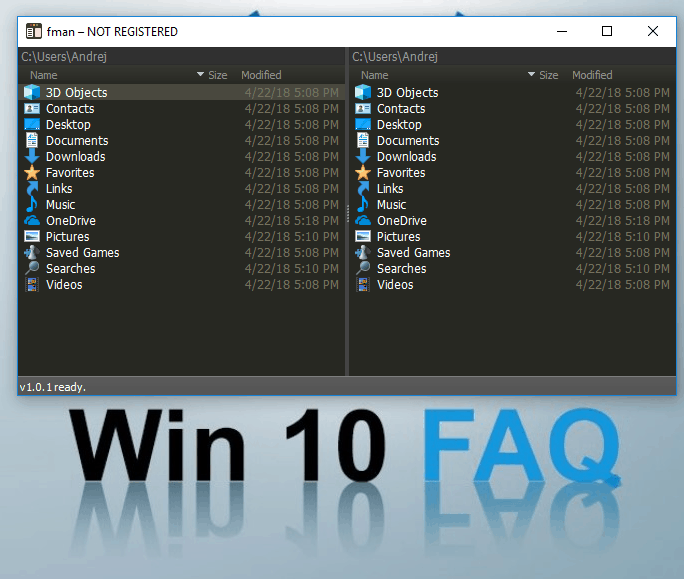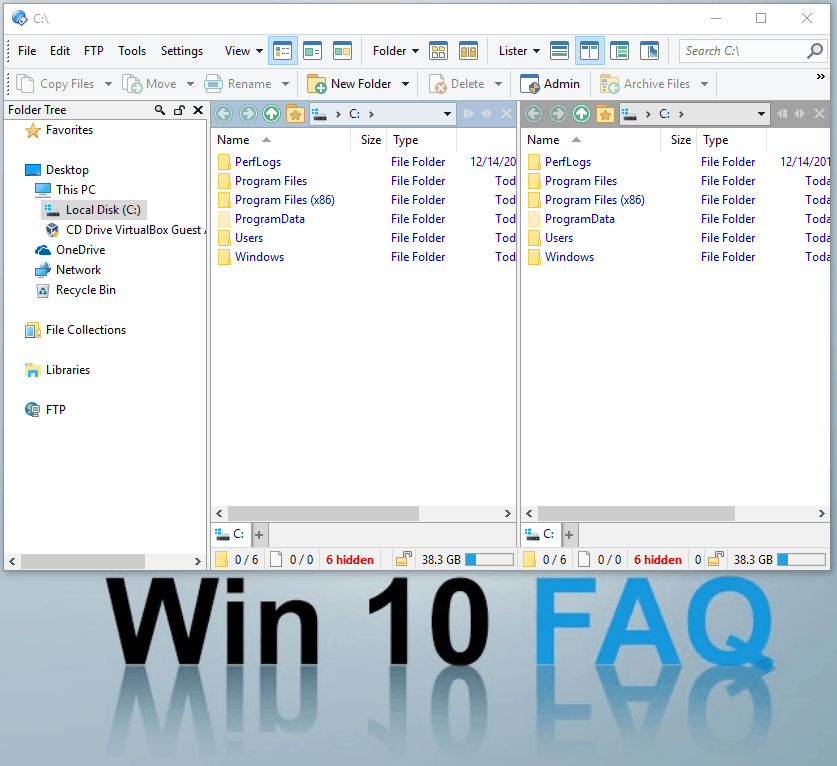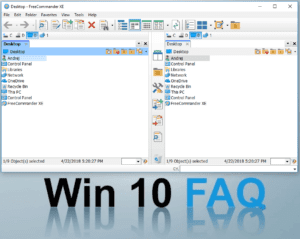In many cases people like to replace the default apps that come with their operating systems. For example, you’ll often find Chrome getting used instead of Microsoft Edge, or Spotify instead of Microsoft’s Groove Music. The default apps that come with operating systems commonly usually just offer the basic functionality, plus maybe a thing or two extra. However, these other alternatives usually give you a lot more in terms of functionality and customization.
Windows Explorer is one such app. If you’re a Windows user that spends a lot of time using Explorer, you are undoubtedly aware of many of its shortcomings. One big one, for example, is the lack of tabbed browsing. Internet browsers have it, and it works wonderfully, why wouldn’t a file explorer have it? Sure, the basic functionality works wonderfully, it has a very simple user interface, and it’s fast and lightweight, but for some, that just doesn’t cut it.
We have examined a few alternatives to Windows Explorer for you, to see what they can offer and whether they are worth switching to. Let’s take a look.
XYplorer
Website: https://www.xyplorer.com/
- Portable – can be moved from computer to computer without installing
- Tabbed Browsing
- User Defined Keyboard Shortcuts
- Not free, but license is forever and for all your computer
By far the most popular alternative, XYplorer is a great replacement for Windows Explorer. It has all the functionality that Windows Explorer has and then some, and it comes with a few perks that you’ll come to appreciate.
One of the most notable things to mention is the fact that it’s portable (no install required). This means that you can just put it on a flash drive, and use it on any computer you might need to use, incredibly quickly. There’s also the tabbed interface that many Windows Explorer users want, and you can use it to copy or move files from one tab to the other with a simple drag and drop.
You also get a lot of user-defined shortcuts which let you use it without moving your hands from the keyboard, as you can do pretty much anything you’d want to do with a file manager, with your keyboard. The complete feature set of XYplorer is great for anyone from a casual user, to a hardcore enthusiast.
The only downside to XYplorer is pricing. It is not free, and there are two options as far as pricing goes. You can either pay $39.95, or $79.95. Both licenses are valid forever, but the more expensive one gives you free upgrades forever, while the cheaper one only gives you upgrades for a year.
fman
Website: https://fman.io/
- For heavy keyboard users
- Features designed for fast work and saving time
- Dual-pane interface
- Mouse features are very limited
- License is per year
fman is amazing if you’re a person who wants to be fast and productive, and leans on keyboard shortcuts for that. It works with a dual-pane interface, like the old norton commander program, for those old enough to remember it, and is designed around being incredibly simple and saving you time. It remembers your most-used folders and offers them to you every time you hit the “folder” shortcut – which is super helpful.
Another advantage that fman has is the fact that you can extend the functionality with plugins that are available for it. They let you simplify the usage, or even add file management and search functionality. It’s completely up to you what kind of plugins you add to it, and how you use it. And, last but not least, there’s the multiplatform support. You can get it for Windows, Mac, Ubuntu, or Arch Linux.
Let’s talk about the downsides as well. The first, major one, is the lack of mouse support. Sure, you can drag and drop, or double click, but things such as right-click or multiselect aren’t there. If you aren’t a keyboard-only user, this might be a bit tricky at first. There’s also the fact that fman isn’t free. A licence costs 28 euros, and you get a year of updates. If you want to get updates for a longer period of time, you have to pay 14 euros per year. Or you could go without any updates, but you only get fman v1.0.0. You can evaluate it for a short period of time, and get a license if you like it.
Directory Opus
Website: https://www.gpsoft.com.au/
- Very Windows-Explorer-like interface
- But with a lot of great extra features
- Optional dual-pane interface
- Also an FTP client
- A bit pricy
If you’re a power user who wants plenty of functionality, this might be the right program for you. It is in a few ways similar to XYplorer, but does have some more advanced functionality and customization features as well. A great thing about it is the fact that there’s practically no learning curve here. You get a very File Explorer-like piece of software, with helpful extras.
You’ll get a tabbed interface which makes things very simple and easy to navigate. And, another important thing here, is the fact that you can turn it into a dual panel window (like in fman). With dual pane you can make changes in a much faster and more useful manner.
More interesting features: it can be used as an FTP client, and you can edit the metadata of certain files. Last but not least, you have batch rename, which can really come in handy sometimes.
The downside with Directory Opus is that all of these features and benefits come at a price, and that price is a bit steep for a file explorer alternative. You can get the Light variant for $49 AUD, or you can get licenses for the Pro variant for one machine and a laptop, two machines and a laptop, and five machines and a laptop, for $89 AUD, $129 AUD and $249 AUD respectively. If you heavily rely on such a software, this might not be that much, but it’s still a significant amount of money.
Free Commander
Website: https://freecommander.com/
- It’s free!
- Tabbed interface
- Dual pane option
- Supports .zip and other archive format
The last alternative is, just like its name suggests, a free option. If you don’t want to be using the default explorer, but don’t want to spend any money on getting another one, Free Commander might be the right tool for you. Sure, it may not be as advanced or feature-rich as Directory Opus or XYplorer, but it does offer more than the default Windows Explorer.
Apart from the fact that it’s free, you will also find a tabbed interface, and the option to have a dual panel window. Both are great additions to a file explorer software, and both will give you a pretty significant productivity boost. You will also find integrated support for .zip files, and there are available plugins for other formats such as .7z or .rar. All the shortcuts for the functions are user definable, and you can pretty much configure any setting you could think of.
The other alternatives mentioned above will do much more, but if you’re after a lightweight option and don’t want to spend any money, Free Commander is the right program for you.
How to decide which one is for me?
Read through the descriptions and find which of these programs is right for you according to the features and the pricing. If you’re still not sure, all of these programs can be tested for free for a limited time. Good luck!