In this guide, we will talk about one of the biggest issues in Windows 10 & 11: how to fix the microphone settings.
In general, Windows 10 & 11 don’t easily work with many recording devices, even if they’re part of the computer. What we’ve found through our experience is that if a mic connected to a computer isn’t working it’s usually a settings problem and not a problem with the microphone itself.
If you don’t have any problems just yet – you just have a new microphone and you are unsure how to install it – check out our microphone installation guide.
How To Fix Microphone Settings In Windows 10 & 11
Fix Microphone Settings In Windows 11 October 2021
One of the major issues when trying to fix microphone settings in Windows 11 is the slightly redesigned UI. Because of this, you’ll have to get familiar with the new Settings app and its interface. Otherwise, the process does exactly the same thing that it does on Windows 10.
First, get to the settings app and select “Privacy & Security” from the left-hand menu listing.

Afterward, focus on the right side of the Settings app and scroll down “App permissions” and “Microphone” after that.

Finally, you’re exactly on the page where you need to be. From here on out, the solution is almost seamless to understand even for beginners. Simply toggle the “Let apps access your microphone” switch if it is not turned on already. From there, turn on access for every app that you plan on using your microphone for communication and other activities.
Check If the Microphone Is Disabled
There are some instances when Windows 11 might not detect your drivers properly, seeing that it is a (very) new OS on the market. Because of this, you’ll need to check the device manager and/or, eventually, update the drivers yourself.
However, you should first check to see if this fact has “disabled” your device in the Device Manager. To access the Device Manager in Windows 10 or 11, simply type “device manager” in the search bar. Next, click on the app itself, as shown here:

Once you click on the appropriate icon, go to the “Audio inputs and outputs” dropdown, click on the arrow shape near the title, and then select your microphone device from the dropdown list. Right-click the appropriate device and select “Enable device.” That should now allow you to use your microphone properly.
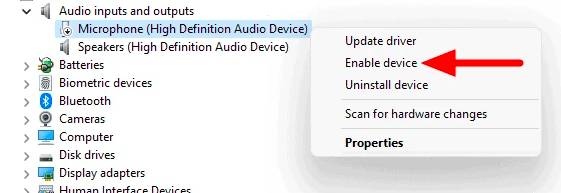
Fastest Solution to Fix Microphone Settings In Windows 10 After April 2018 Update
If you’re still using Windows 10, and if the problem started after April 2018 (a major Windows 10 update), then the fastest solution might be this:
Many computers had a kind of privacy settings reset after Microsoft’s April major update. This reset made your apps and programs not able to access your webcam and microphone. Therefore, we should give them their access and permissions back. Follow me:
- Open Settings from your start menu.
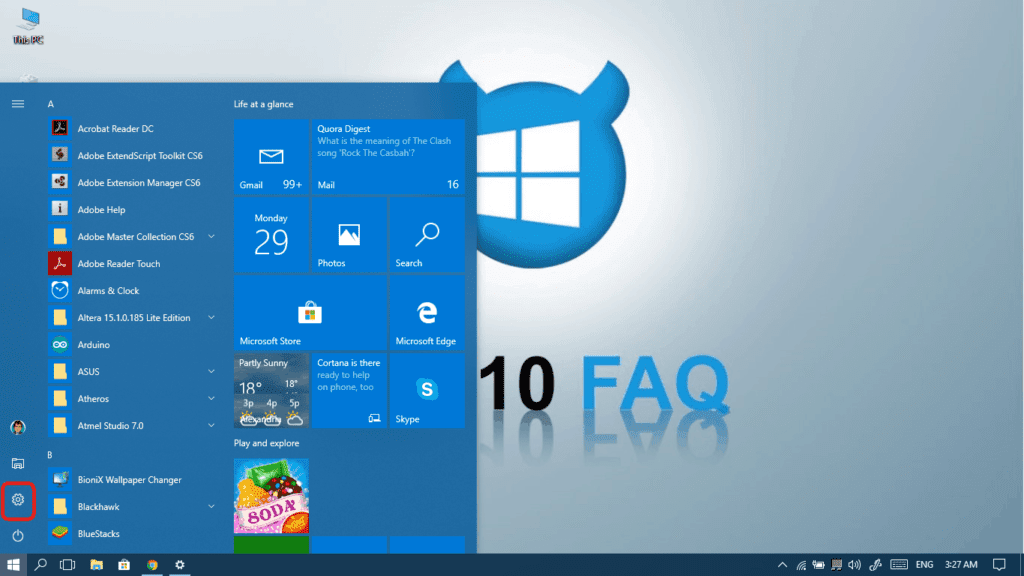 Click on Privacy in order to access all your privacy settings.
Click on Privacy in order to access all your privacy settings.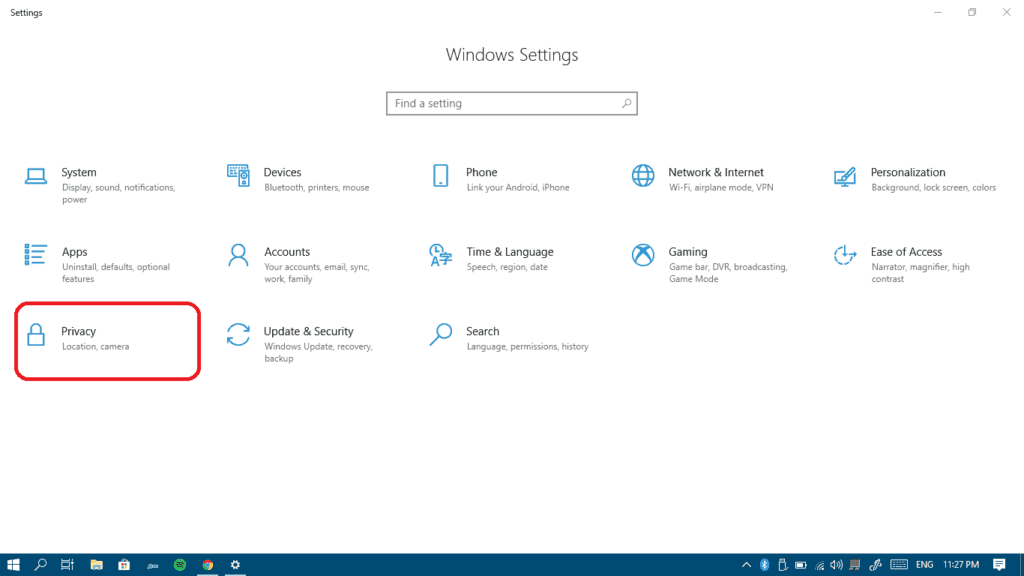
- Select Microphone from the left pane and then click the Change button.
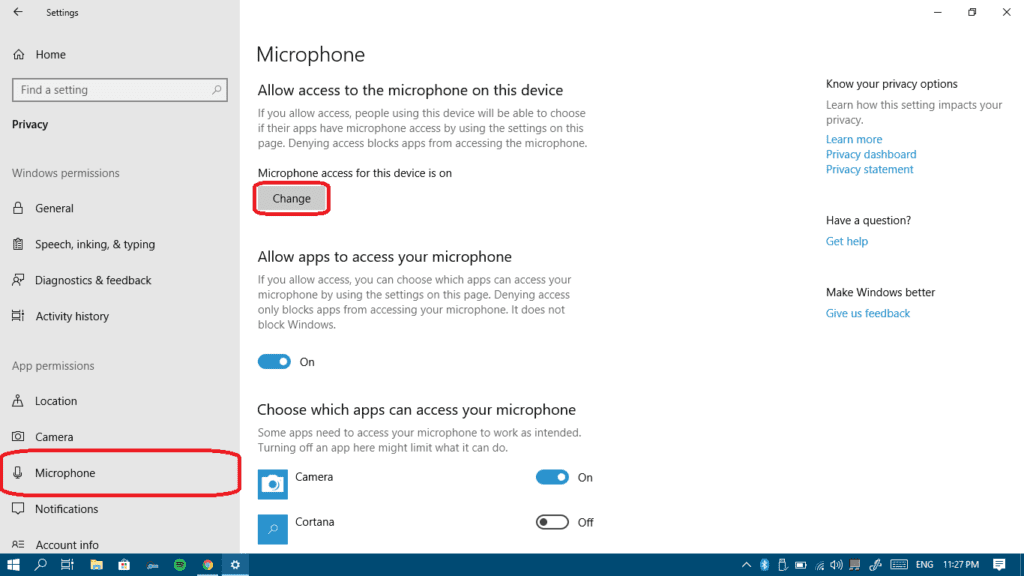
- Now, turn on microphone for this device.
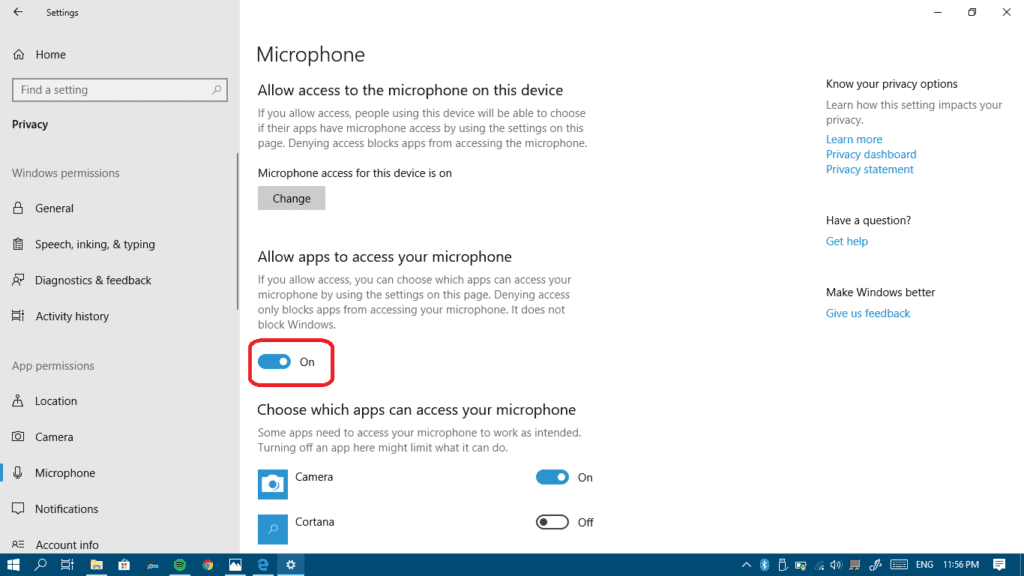
- Turn on Allow apps to access your microphone.
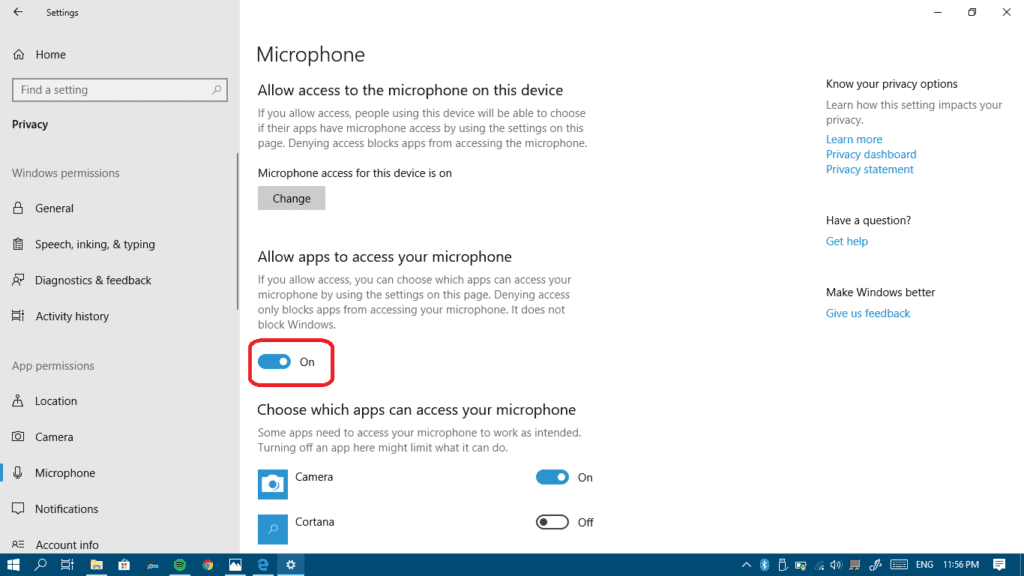
- Finally in the app list, make sure to turn on microphone access for every app you want to give permission to access your microphone.
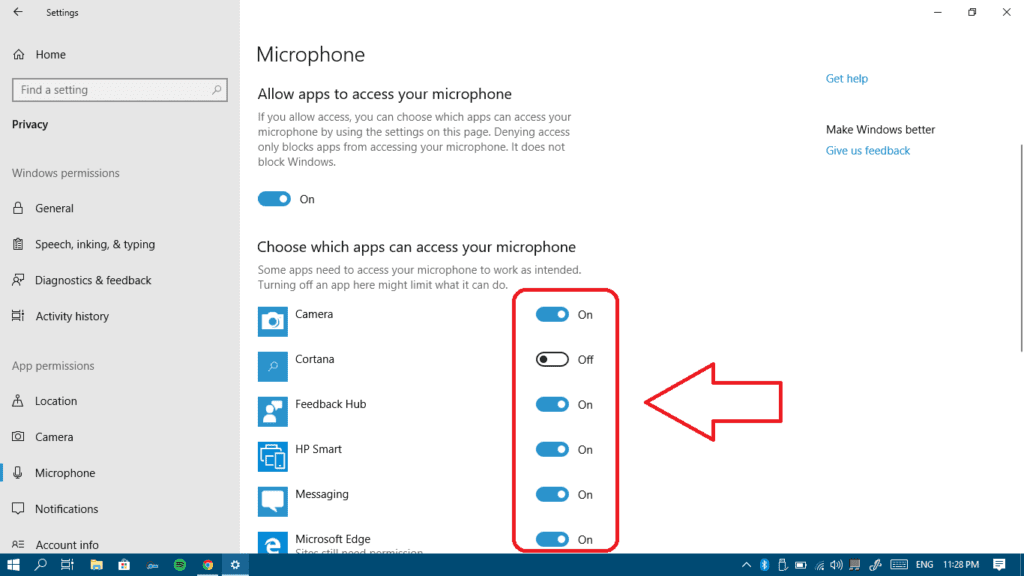
- Repeat the same exact steps but for your webcam this time.
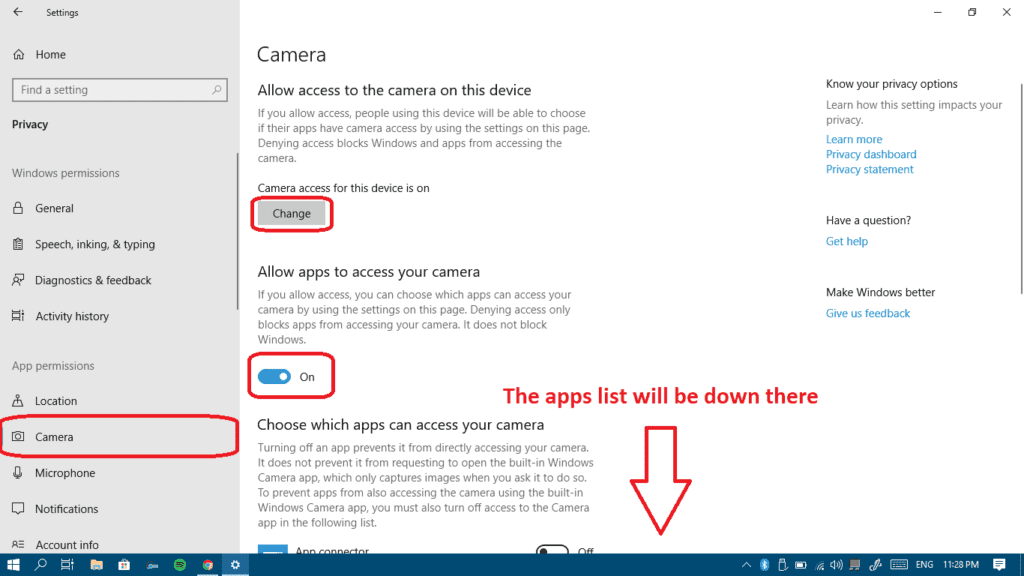
Your mic still isn’t working?
Make sure it’s not a hardware issue
Let’s check that your mic isn’t damaged or faulty first and get that out of the way. The best way to check that is to connect your microphone to another computer running any operating system other than Windows 10.
If the microphone doesn’t work on the other computer too, that means it could be faulty. If it does work on the other computer that means you probably have a software problem on your Windows 10 computer.
On both PCs, if you’re using a desktop computer (not a laptop), make sure you’re connecting your microphone or headset to the back panel of the PC. The front audio ports aren’t always well connected to the motherboard.
Now that we know that it is a software problem, let’s get it fixed.
When you know your recording device is called “VIA HD audio” please click here
For a recording device that is called “IDT High Definition Audio Codec” please click here
If the problem concerns your gaming headset, or other microphone + headphones combo, check this out
For any video/audio recording software installation on your computer – check this
If none of these links above are relevant to you, keep reading.
Method I: Let’s fix some recording device settings
- Right-click on the speaker icon in the bottom-right part of the screen and choose Sounds.
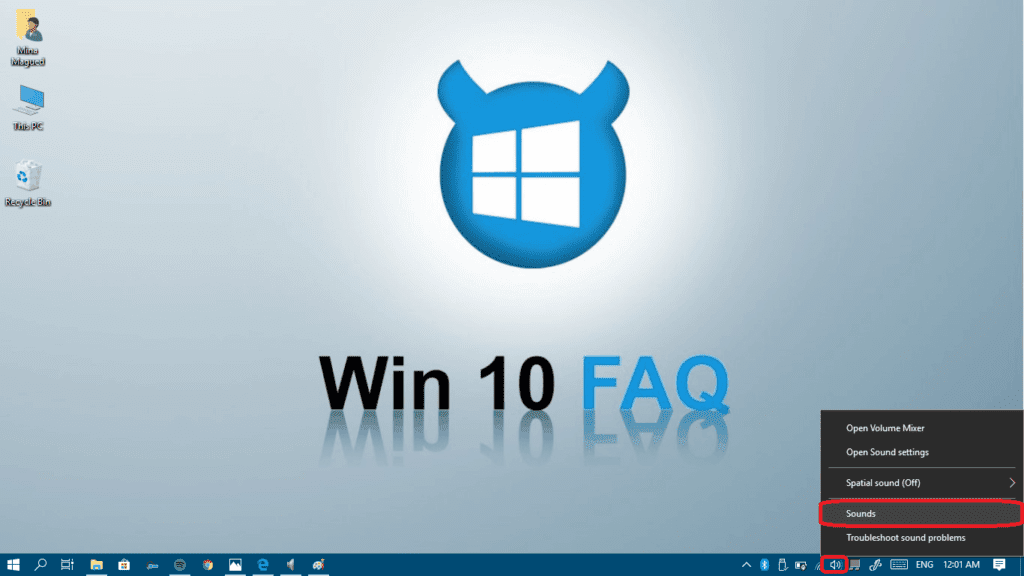
- Click on the Recording tab in order to see your recording devices list.
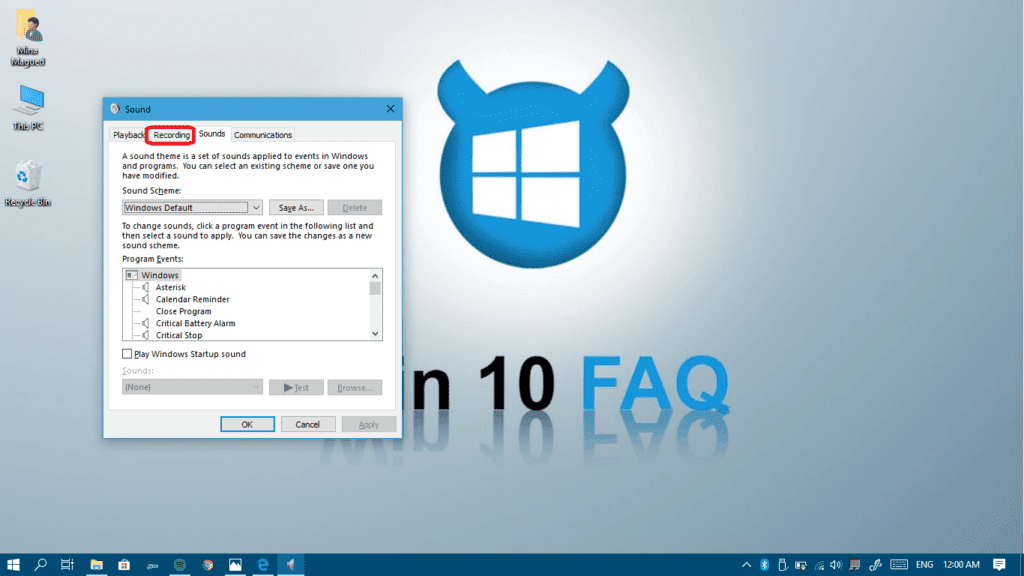
- A list of recording devices will appear. Try speaking into your microphone, and see if there any green bars rising next to one of them while you talk (as in screenshot).
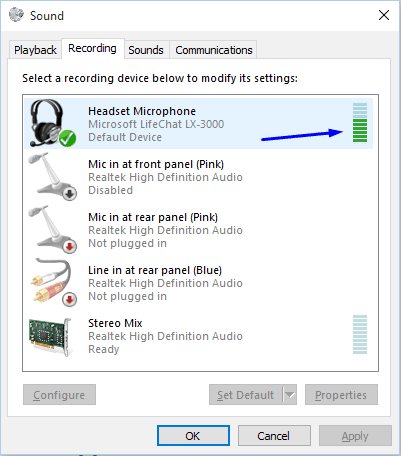
- If you don’t see any green bars skip to step 5. If you do see green bars when you talk into the microphone, but it still doesn’t work in some program, then that means that the mic is correctly configured in Windows, but the program is listening to the wrong recording device. Try changing that program’s settings.
- Check if you can recognize which one of the devices in the list is your microphone. If you found it, click on it to highlight it, and then click Set Default.
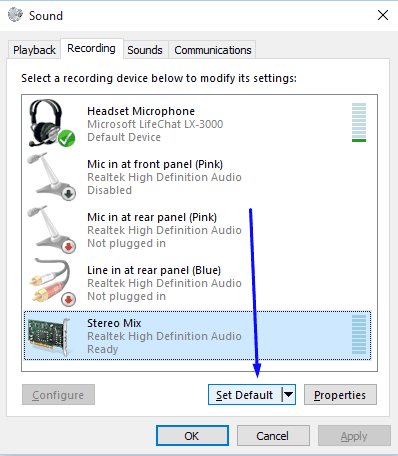
- Check again if you see green bars rising when you talk into the microphone. If you do your mic is now correctly setup. If not, continue to next step.
- Double-click on the device that represents your microphone. The Microphone Properties window will appear. Click the Levels tab.
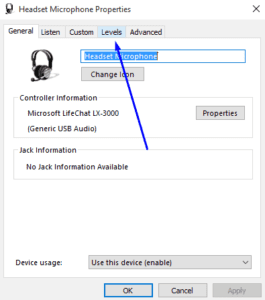
- In the “Levels” tab make sure that “Microphone” and “Microphone Boost” are set to the maximum, you can do that by sliding them to the right until the first one shows 100 and the boost is set to +30.0 dB. Then click OK.
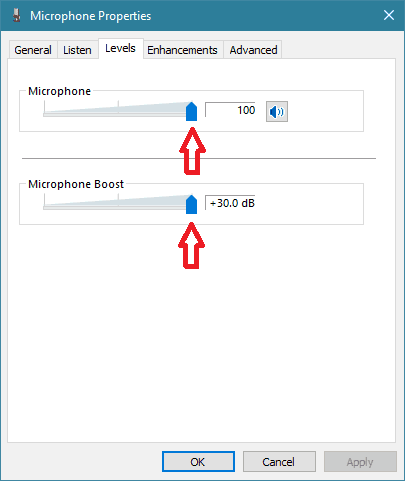
- In the “Enhancements” tab (if found), make sure to uncheck the “Disable all sound effects” checkbox.
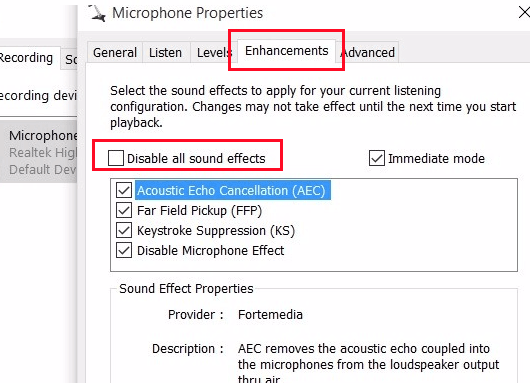
- Now visit the “Advanced” tab too and make sure to uncheck the “Allow applications to take exclusive control of this device” checkbox and click “OK“. (Also uncheck the “Enable audio enhancements” check box if found).
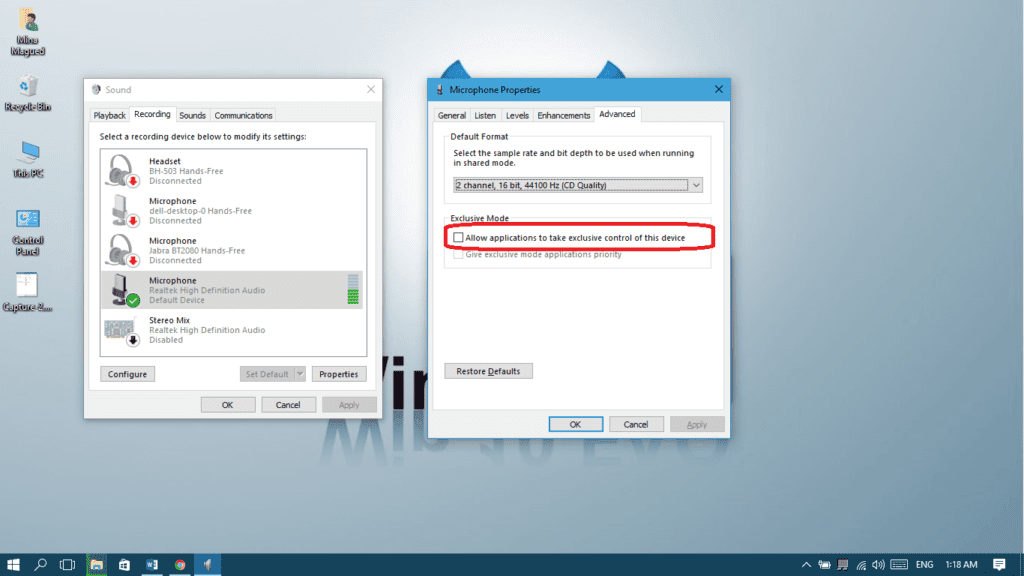
- In the main recording devices panel, go to the “Communications” tab and select the “Do nothing” radio button and then click OK.

- Restart your computer and recheck your recording devices panel. If you see green bars rising when you talk into the microphone – your mic is now properly configured!
- If you still don’t see any bars and you’re not 100% sure which one of the devices is the relevant one, try following steps 4-11 for every device on the list.
Method II: Uninstall and reinstall your microphone drivers
- Open device manager, fastest way is through the search bar:
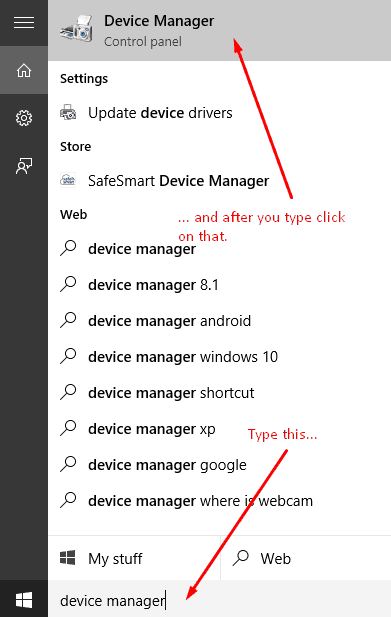
- Open ‘Audio Inputs and Outputs’
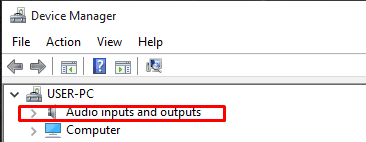
- Left-click on your recording device.
- In the menu that opens up Click ‘Uninstall’.
- Physically disconnect your microphone from the computer.
- Restart the computer.
- Reconnect microphone and let Windows re-install the drivers.
- If your Windows 10 updating gets stuck, this may prevent you from getting the latest drivers automatically. Check this guide to fix it.
- If it didn’t work, I would suggest that you install the latest driver found on your computer manufacturer’s website manually, because sometimes the latest driver isn’t the one compatible with your computer. So you should search for your computer model number on the manufacturer’s website, download the latest driver that is compatible with your model number and Windows 10 and check if it works.
- If you found your computer model on the website but can’t see a version for Windows 10 there, this means there aren’t compatible drivers for it yet and you may have to wait until they release some new drivers.
- Next up are solutions only to specific devices, so if you read up to here and nothing worked, please head to our forum and we’ll try to help.
Method III: Specific solution for users with IDT High Definition Audio Codec device
- Open device manager, fastest way is through the search bar:
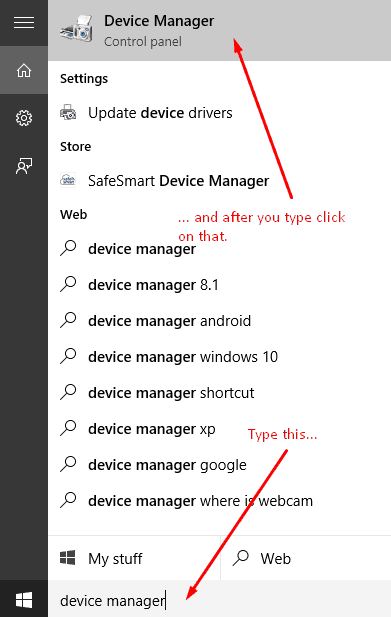
- Open ‘Audio Inputs and Outputs’
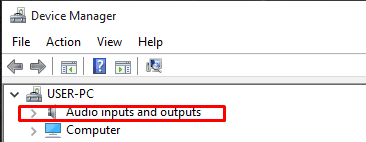
- Double click on your recording device ‘High Definition Audio Codec’.
- Move to the ‘Driver’ tab.
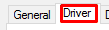
- Click ‘Update Driver’.
- Then ‘Browse my computer for driver software’.
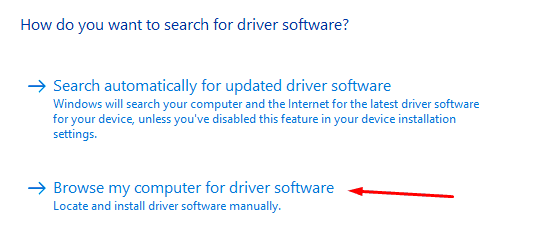
- Click ‘Let me pickup a list of device drivers on my computer’.
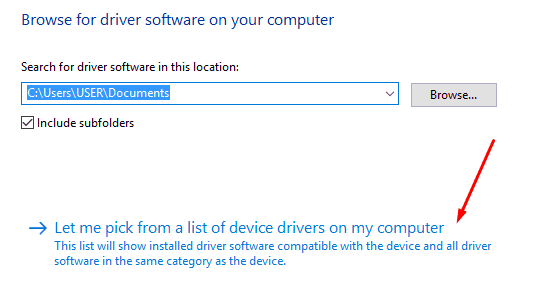
- Select ‘High Definition Audio Device’, and not ‘IDT High Def’, and click Next.
- You will get a warning. Click “Yes”.
- Check if it works.
Method IV: Specific solution for users with VIA HD Audio device
Many VIA users are experiencing problems with recording and/or playback since they moved to Windows 10. If you’re one of these people try to download and install Daniel_K’s modified drivers.
Method V: If the problem concerns your gaming headset or microphone + headphone combo:
First of all, make sure the connection type between your headset and your computer is the same. If your headset has 2 independent jacks, one for the audio and the other for the microphone, your computer must have independent ports as well. If it’s a 2 in 1 (one jack for both microphone and audio) then you computer must have one single port with a headset icon on it.
- iPhone earphones and other headsets’ microphones with one single jack won’t work in case your computer has two ports, splitted. So you’ll need to buy one of these splitters:

- If your headset has two independent jacks and you want to connect both of them to the one headset port in your computer you will need one of these splitters:

- If your connection is the same on the headset and in the computer, but the microphone still doesn’t work, you may try to convert to USB connection, use one of these converters:
- For 2 x 3.5mm jacks headsets

- For 1 x 3.5mm jack headsets

- For 2 x 3.5mm jacks headsets
- Uninstall any VoIP programs and applications, like Skype, Teamspeak or any other voice calling programs, then restart your computer and if your microphone works again now you can reinstall them.
Method VI: If you are using recording software
People who use recording software (Audio recording / screen recording) have to check that your software is up-to-date, some people reported that an old version of flashback express screen recorder was muting their microphones.
Hopefully, using these methods helped you fix the microphone settings on your Windows 10. If not, keep reading!
Please note:
If you still have problems after reading this article and going through the steps, please ask your question in our forum, where we have an expert on the subject that will try his best to help you. As we learn more information through the forum we update this article with advice that is tailored to specific devices.
Suggested Read: Best Windows Explorer Alternatives
Final Thought
Every day, we encounter different problems on our computers and other devices that require immediate response so that our work won’t be put on hold. From typical system errors and installation of various devices to simple information about technical terms, our website offers most of your computer-related questions, especially for Windows 10. Check us out now and you may find helpful tutorials. Or you may directly ask about How To Remove Your WiFi Card.
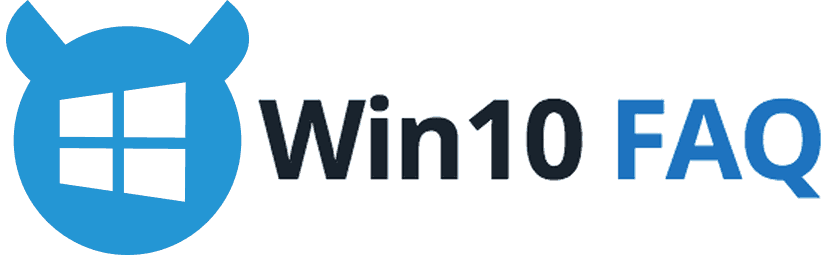
Nothing works for me! I have STEREO MIX in the recording bar and nothing else! NO recording whatsoever..
sound is fine though.
HELP!
Windows 10, Dell laptop
I had a set of gaming headphones made for the Xbox 360 that had always worked on Windows 7. Upgraded to windows 10 about a week ago and when I tried them got nothing as far as recording/microphone.
Tried the very first link at the top (If your recording device is called “VIA HD audio” please ‘click here’) downloaded the file installed and restarted. 100% fixed the problem. Restart took a little longer than normal and a device was auto installed automatically after login.
Big thanks to ilan for the OP and Daniel_K for the modified driver.
Headphones: Turtle Beach X32
Testing With: Skype Echo/Sound Test
I have got a problem, when I go to sound recording option, it shows that no audio devices are installed. how to fix it, where to install it from.
Hello folks,
I am using windows 10 home ed:
The issue I’m having using voice recorder is no sound from microphone. Green bars not working either.
In control panel sound recording I am seeing this….
No sound from microphone using Voice recorder
Microphone has green tick
Realtek High Definition Audio
Default device
CD audio
has black arrow pointing down
Realtek High Definition Audio
Disabled
Line IN
Red arrow pointing down
Realtek High Definition Audio
Not plugged in
Stereo Mix
Black arrow pointing down
Realtek High Definition Audio
Disabled
In playback speakers have green arrow ticked
Any help in solving this issue would be greatly appreciated. Thank You!
What to do when i have there zero and i can t do nothing with that
Having issues with my logitech c270 hd webcam, my computer was working fine until I did a shutdown and booted it 2 days later, when I tried making a test call in skype my voice sounded like a chipmunk, using my webcam software reproduced the same issue. I did a reboot to see if that would resolve it and now even though my webcam mic is still registering as connected it does not record at all although my camera still records video. I have tried uninstalling and reinstalling drivers 5 times now with no effect (yes I did reboot each time). This is NOT a driver issue unless there was a ninja update done by microsoft which suddenly made my webcam no longer compatible with windows 10. I have also tried unplugging my camera, rebooting, and plugging back in to a different usb port to no avail. I have searched all over and everything says it’s a driver issue reinstall your drivers, as I said it is NOT my drivers. I cannot post on logitech’s forums for help as they are not working at the moment.
Same problem recently. C170 wss working great until a month or so back then it would work intermittently – ha to unplug it and plug it in again to get the sound to work on Skype. Now nothing.
I’ve been playing with computers, building, upgrading and fixing generally since the days of DOS and this has me stumped! Tried dumping the Logitech drivers and using the MS generic USB sound one, and still nothing.
And don’t even think of trying to get a reply from Logitech!
Hello Glyn,
I know it’s annoying but we will do our best to help you.
First of all, uninstall all the webcam drivers, all VOIP programs like Skype and restart your computer. If still nothing works, install the drivers found in this link without installing Skype
https://support.logitech.com/en_in/product/webcam-c170/downloads
If still nothing works, you can create a thread in our forums so that we can keep in touch until the problem is solved
http://www.win10faq.com/forums
Whenever I plugin my microphone. I got notification from window that you just plugged a new device into audio jack. But when i goto recording device after right clicking on sound icon then it shows only 1 default option for windows recording. Basically my microphone is not showing there. M using Dell inpiron, windows 10 and Wright LAV 101 Omnidirectional Lapel Lavalier Microphone. PLz help .Thanks
Hello Ankit, you definitely need some fresh audio drivers from Dell’s official website. Download and install them, give your computer a couple of restarts and see if it works. Good luck!
This Realtek driver version allows use of integrated mic and headphones
6.0.1.6102 on my Dell Latitude 3470 running Windows 10
it seems that newer drivers do not offer the option to use the integrated mic and headphones.
you can also purchase a pnp usb device that will allow you to plug a mic/headset combo.
NRG Tech TRRS CTIA / AHJ/ 4 Pole USB Audio Adapter- Designed for Apple Earpods or other compatible VOIP/ Skype headsets
Hey Trish Whittington and Pattie Wagner I have te same issue and this forum seems to be dead. I have been looking for a solution to my problem for weeks now I see tons of people with my problem but no working fix. I upgraded to windows 10 about a year ago and had no problems till a few weeks ago. I have Realtek High Definition Audio and the latest drivers when I look at my mic properties levels tab it is muted and sound set at zero I move the slider to 100% and uncheck the mute option just to watch it instantly go back to zero and mute
same problem as Michael Price’ . everything was ok until one day it just stop working. i have Realtek High Definition Audio too.
Realtek High definition audio, could not pick up any sounds.
Volume at 100%
Default device
Enabled
No Green bar indicator of any sounds picked up.
went to online mic test, there’s a line but doesn’t move.
Help pls
HELLO PEOPLE, GREAT NEWS
I got a new answer for that. I just experienced this situation. I uninstalled the sonic radar (from asus) and it messed with my audio drivers, so I downloaded the latest version and everything seamed fine.
When I tried to send a voice message I realized that my mic wasn’t working. Tried aaaaall possible settings, including the HD Realtek Audio Manager. I could hear my playback, but the sound wasn’t being passed to the PC (no green bars going up).
Reinstalled Realtek and NVidia High Definition Audio, and nothing. Then I looked at the other option at the Device Manager: you have your drivers at “SOUND, VIDEO AND GAMES CONTROLLERS” and the “AUDIO INPUTS AND OUTPUTS”, so to waste a little time, I disabled the “Microphone (High Definition Audio Codec)’” (as said at the post above)…… and with JUST THAT it came back to work again!!!!!!
I have the same problem, mic seems to be not working. I adjusted the settings several times. In skype only cam is working but nobody can hear me even if I can hear the other party. I really need help please…..
wow badly written article, i’m amazed this could help anyone!
I found it very clear. Thanks to the author…
Thanks François, I think he/she didn’t like the old version of it, we keep it updated anyway. Thank you for your support it means a lot to us.
I’ve had absolutely no problem with my sound (I use Discord to chat) UNTIL this morning, when Windows 10 did it’s hideously large and screwed up ‘anniversary update’.
Now nothing works, sound wise – even when I ‘troubleshoot sound problems’, the system says everything’s working fine and when I go to update drivers, I’m told everything’s up to date.
This is classic Microsoft screw-ups.
Finally! After 3 hours, I found the solution 😀 Thanks! Now I can start recording my video tutorials 🙂
My Cortana all of a sudden could not hear me and it has been working great until now! I have been in touch with IT for the past several days and we have tried EVERYTHING and NOTHING works- or stays working!! The Microphone Array on the sound chart will slide up for a few minutes and then jumps back to zero! So frustrated with the system, but thank goodness it is not essential to the integrity of my computer and I can certainly live without it! It is just so much fun talking to my machine and having her answer me. Any solutions to my problem will certainly be appreciated! I have had my laptop only about 6 weeks! Thanks!
I’ve been having a similar problem since the W10 Anniversary update with my Logitech 9000 Pro webcam mic.
First the chipmunk problem was fixed by changing the mic format (sampling rate) in the mics properties, advanced tab to 16khz.
The mic not responding problem (no green bar movement in the recording sounds window) was made to work by disabling then enabling the mic. However, it seems that most of the time, the problem returns with the next boot. If I reinstall the driver, the mic works for a few days before failing again. When I get a chance, I’m going to try writing a batch file to run at startup (using nir software’s devmanview) to automatically do a disable/enable on the mic at startup.
Ive tried all of the steps my mic still doesnt work what now?
In my case, rt click, “Show Disabled Devices.” Select, “Enable.” Boom.
Good lord, how simple.
Still i have no Micropohone available
https://imgur.com/a/f99Aq