Hello everyone. In this guide, we will be discussing Windows 10’s expiration. Before we start talking about it, I would like to explain that Windows 10 isn’t as “free” as most people think. It’s just like any product, it has an expiration date and you can always buy a license or a product key to keep using it. Note that:
- Upgrading to Windows 10 from Windows 7, 8, or 8.1 will give you a free Windows License for 1 year.
- Installing Windows 10 without a Windows License will give you free access to Windows 10 for 30 days.
- You also are probably eligible for a free upgrade to Windows 11 from Windows 10.
Now, when this message shows up, it’s either because your Windows License is really expired or it’s a problem that needs to be fixed. If you’re not sure if your copy is supposed to be valid or not, I would recommend that you contact Microsoft’s Support Center.
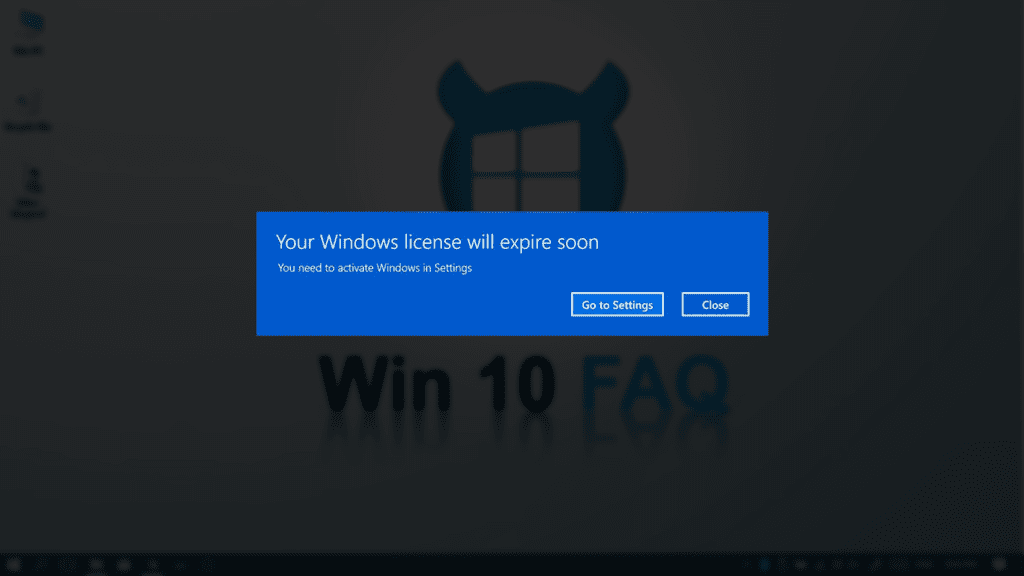
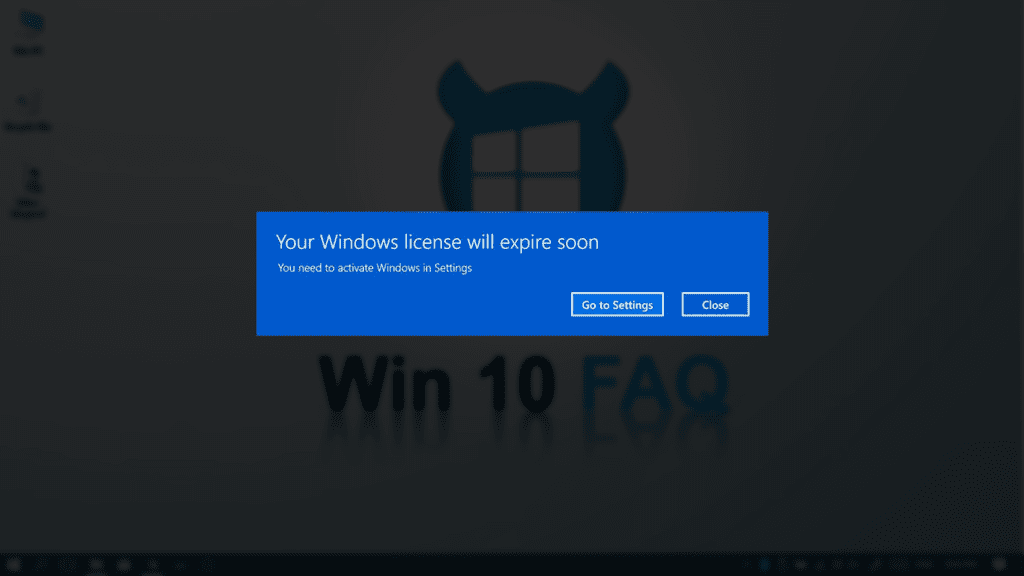
But if you’re sure it’s a mistake, then it’s time to fix it. Follow the following steps one by one to get through it.
How to Fix Your Windows License will expire soon in Windows 10 Step by Step:
Step 1: Just restart your computer
Before performing any fixes, it’s always better to make sure it’s not just a one-time issue. So, if you are facing this error for the first time, it’s good to give your computer a couple of restarts and see if the problem vanishes.

If you still encounter it after rebooting your computer, then it’s serious and you need to take some action and that’s what we’re offering in the next steps.
Step 2: Uninstall and delete your Windows License product key
First of all, we are going to reset the licensing status of the machine and reboot the computer. If restarting won’t work we will take the slightly more drastic measure of uninstalling your Windows 10 product key and deleting it from your registry. That will allow us to reinstall it later from scratch which will solve the problem in most cases.
Note that right after deleting your product key, your computer may slow down or even freeze.
You will then need to be patient and let your computer take its time and you will then be able to accomplish the task. But we’ll cross that bridge when we get there.
One final thought… Make sure you have a copy of your product key before uninstalling it.
It should be in an email from whoever sold or distributed Windows to you, or on the box, the Windows DVD or USB came in. Shortly, in Step 3, we’re going to reinstall it.
Ready to go? Follow me:
- Type “cmd” in your start menu, right-click on Command Prompt and choose Run as administrator.

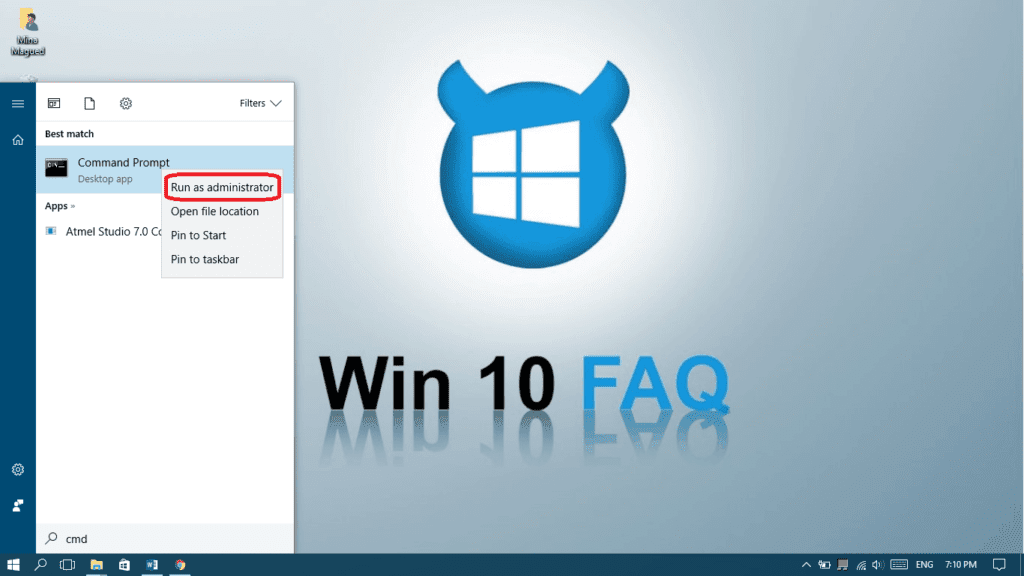
- Click Yes to give it permission.

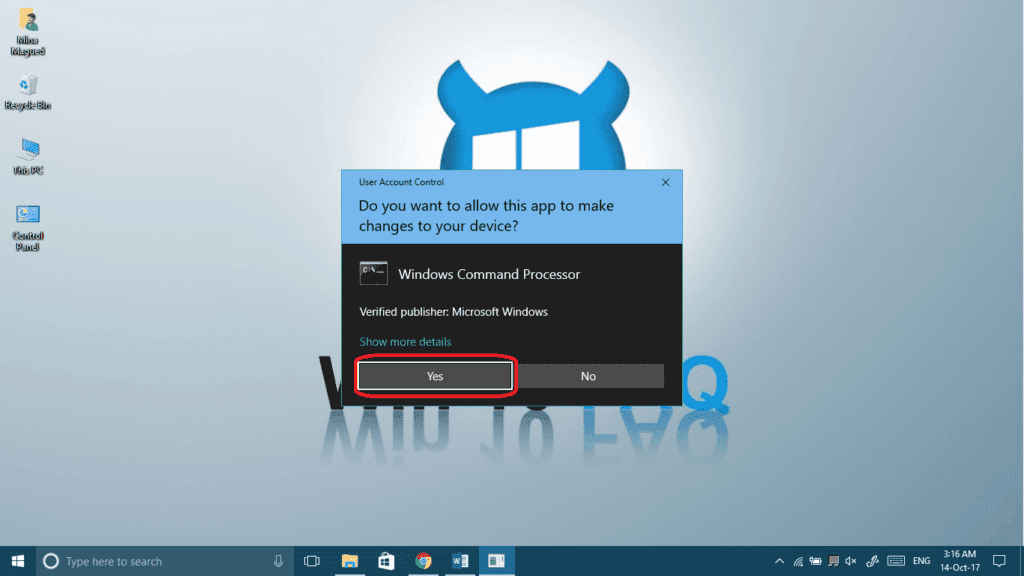
- Type slmgr -rearm and hit Enter. (This resets the evaluation period/licensing status and activation state of the machine.)

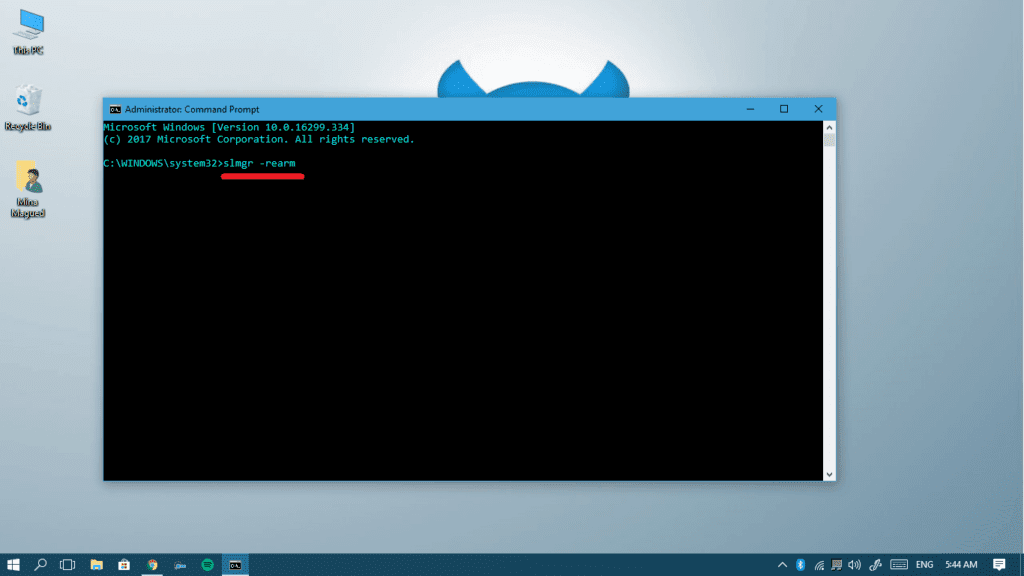
- Click Ok and restart your computer and see if the problem is fixed. If it’s not, keep following the steps.

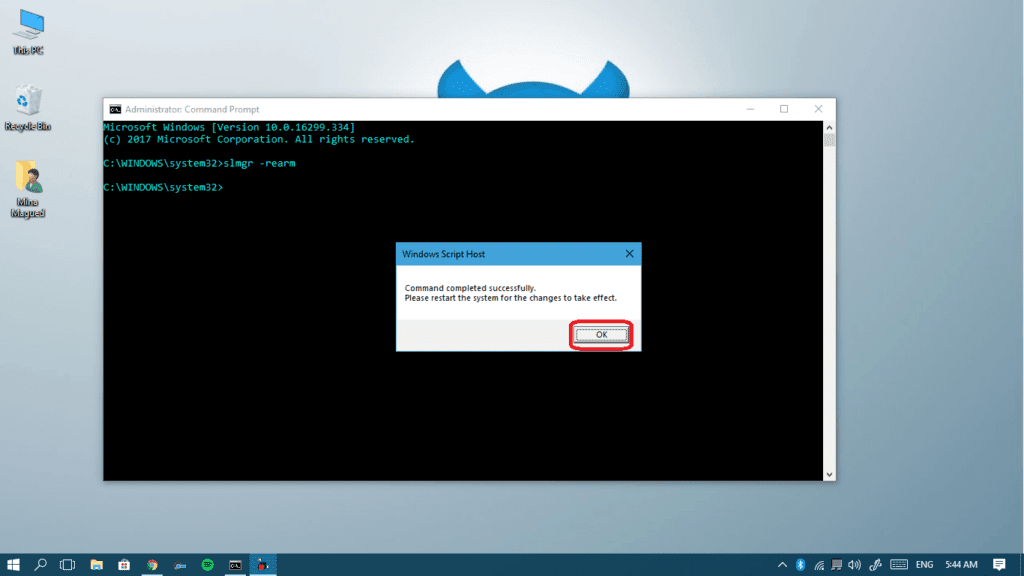
- If resetting the licensing status didn’t work, go back to CMD (Admin) and type the following command, and hit Enter: slmgr /upk (Command to uninstall product key and return license status back to trial state.)

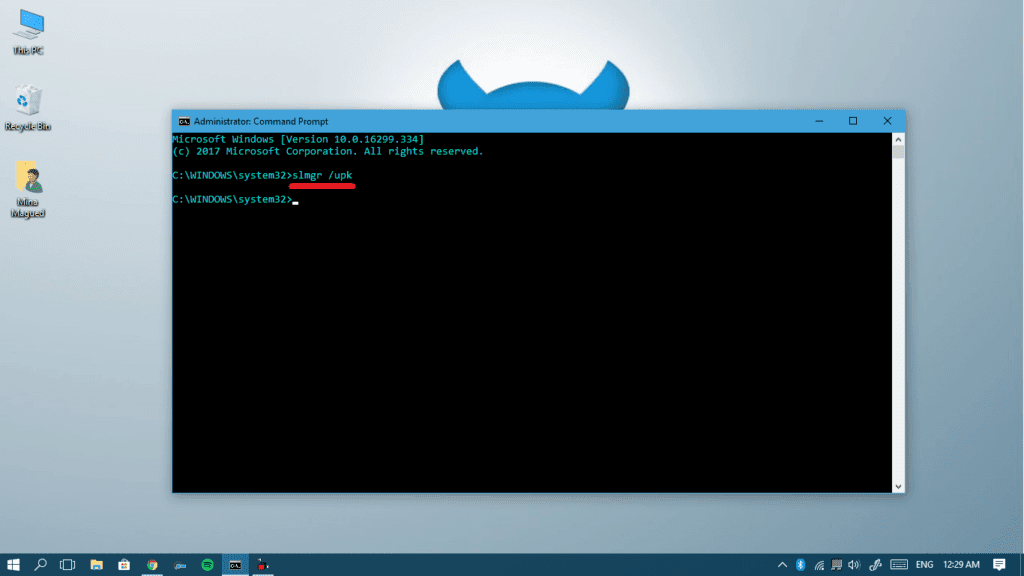
- A message saying “Uninstalled product key successfully”, click Ok to take the next steps.

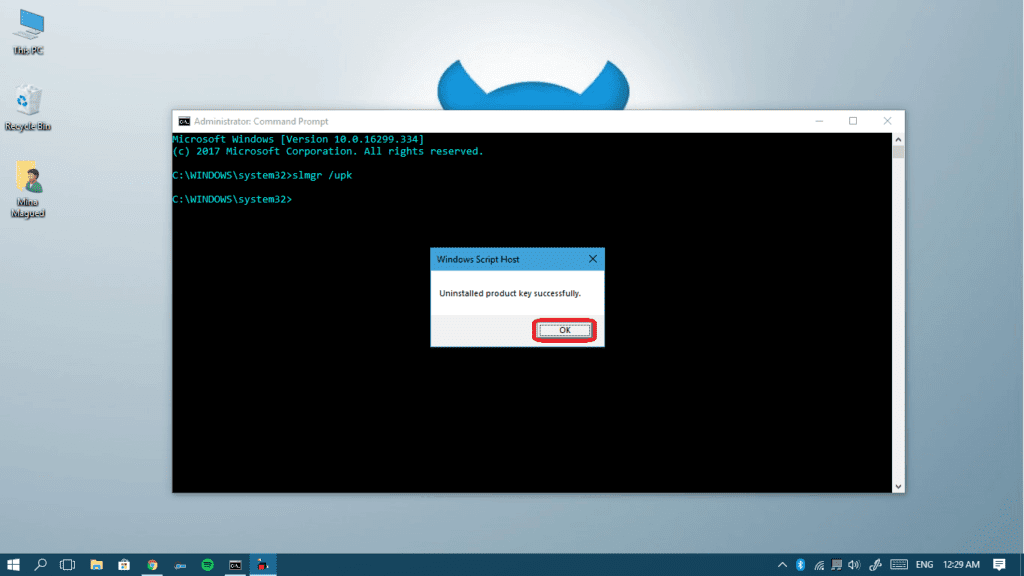
- Still, on the Command Prompt windows, type this command and then hit Enter: slmgr /cpky (Command to clear product key from the registry)

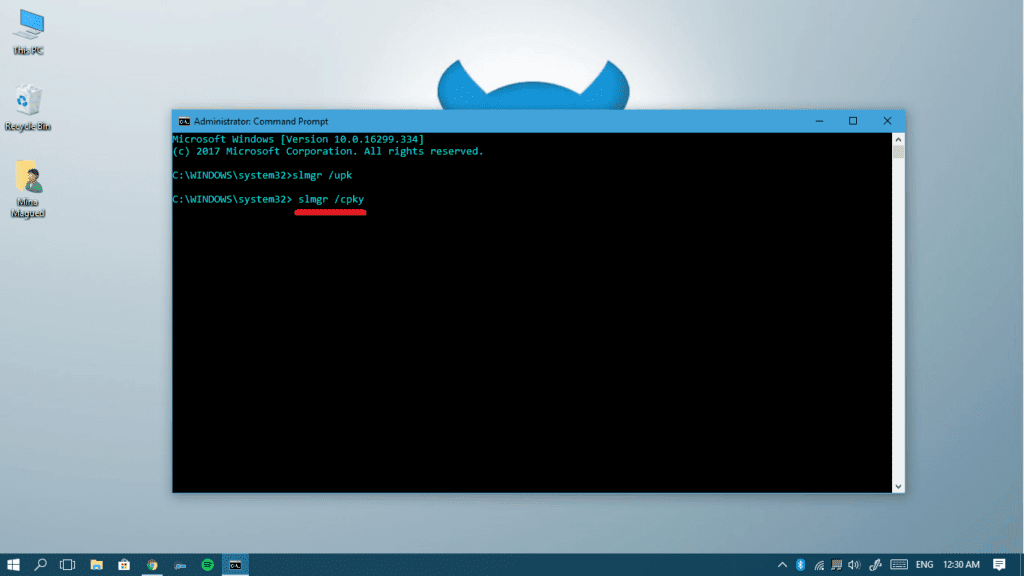
- Now that we have cleared the product key from Registry, there must be no trace of it on your computer. Click Ok and Reboot your computer.

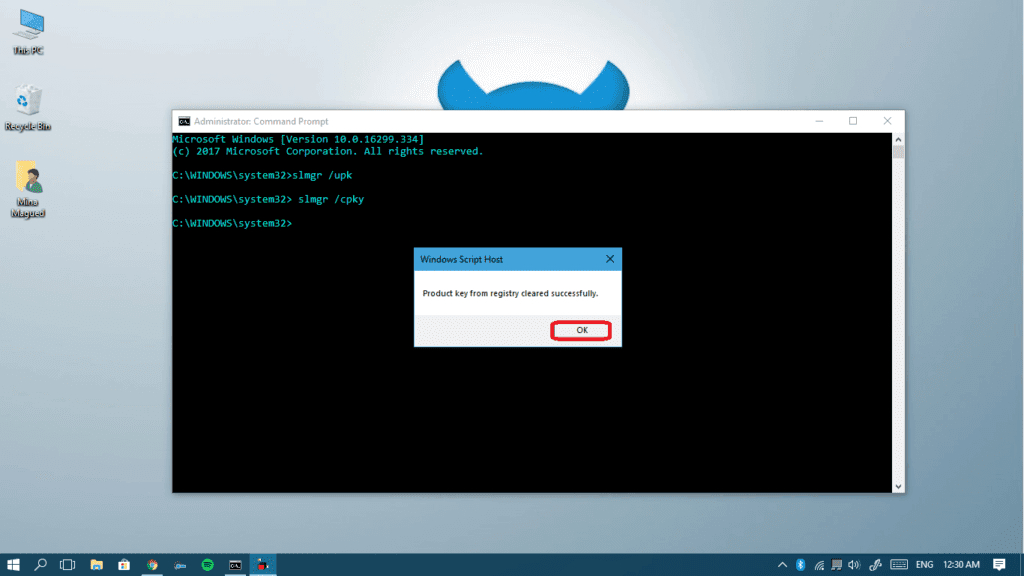
Now that you have fully deleted your License, continue to Step III to re-insert the product key.
Step 3: Use the Troubleshooter to detect and fix any issues
During this process, the troubleshooter will check any activation issue and try to fix it. It may also succeed in reactivating the product key. If not, we’ll insert the key manually. Check the steps below:
- After rebooting your computer from the last step, head into Settings at your start menu.

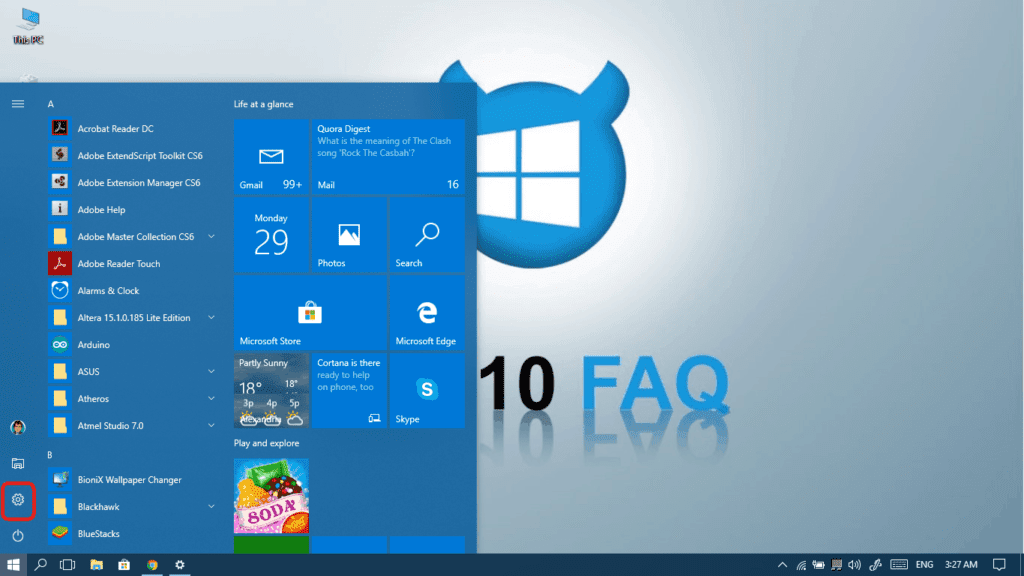
- Click on the Update & Security icon.


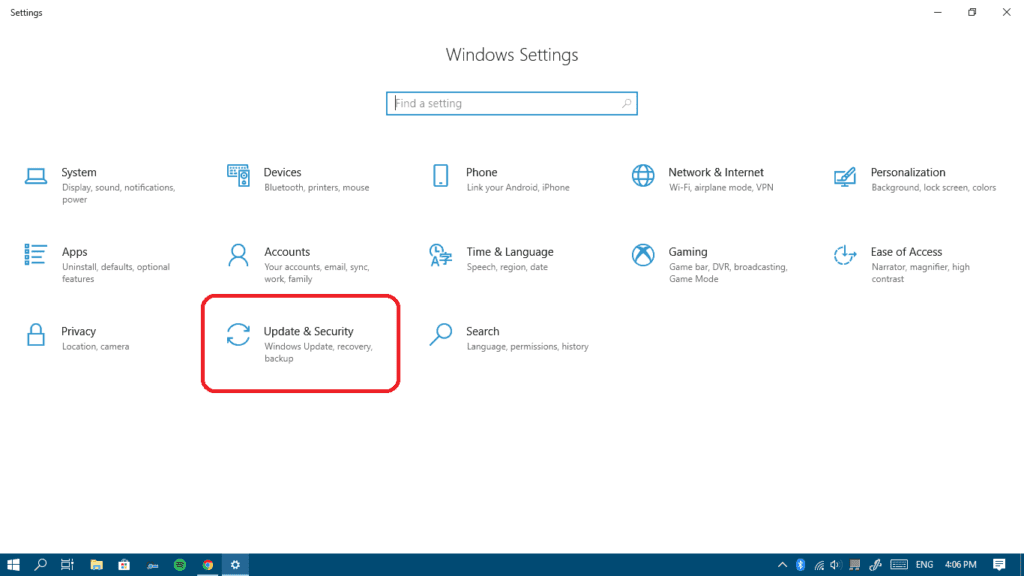
- Now from the left pane, select Activation and click on Troubleshoot at the bottom of the screen to launch the troubleshooter.

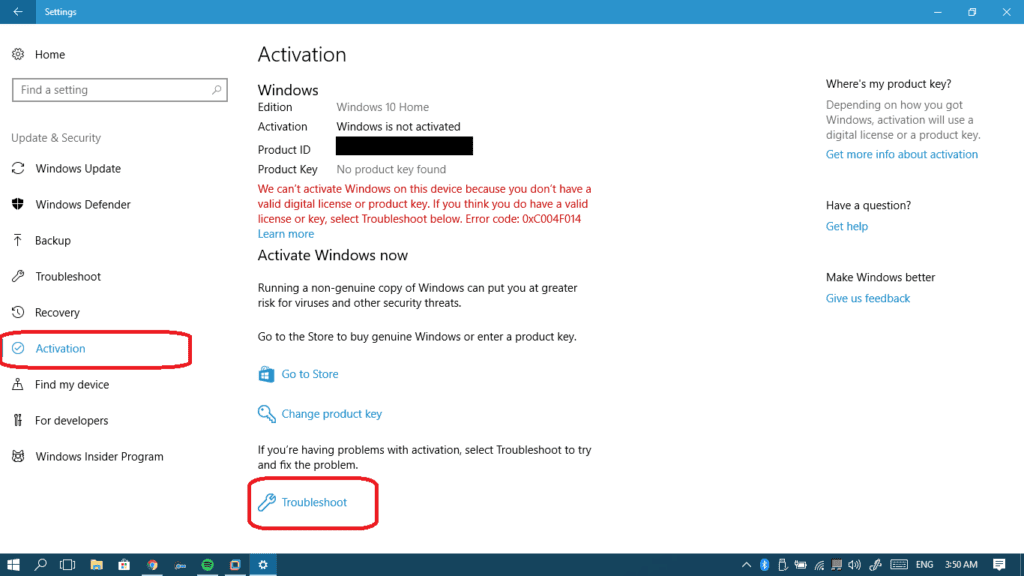
- Wait for a little while until it detects activation problems.

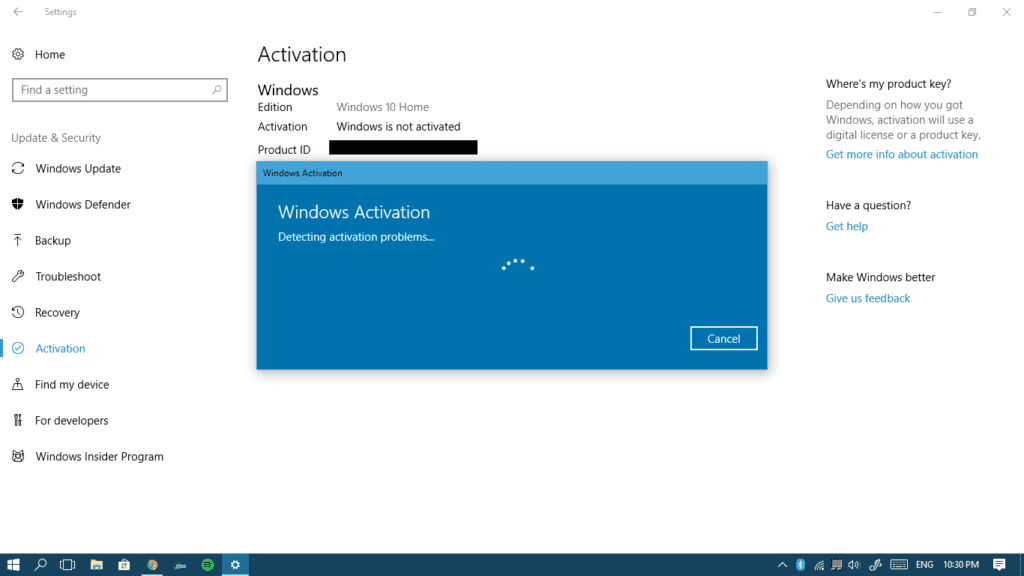
- If the troubleshooter could fix it right away and activate your Windows 10 automatically then you’re good.

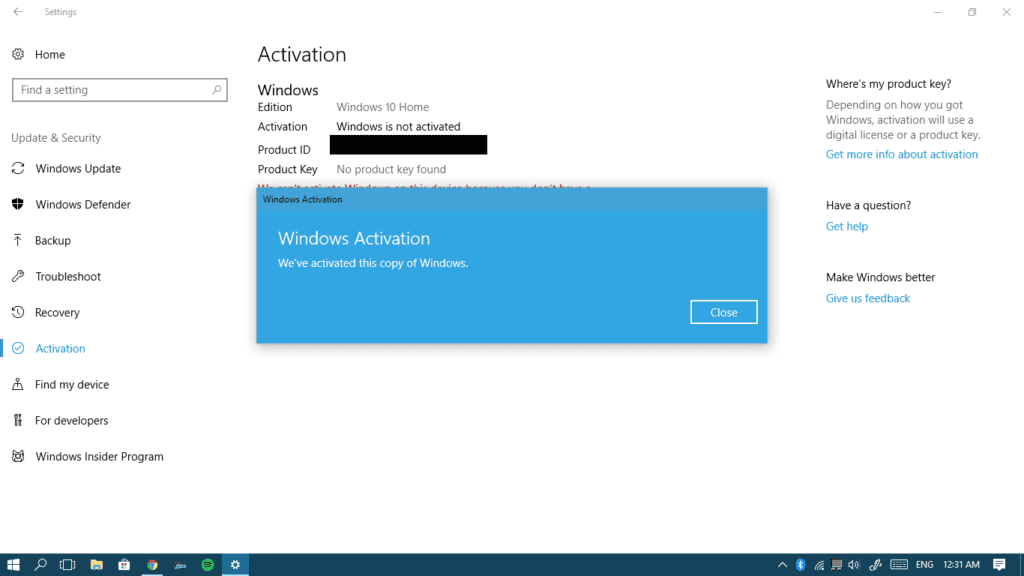
If the troubleshooter didn’t succeed to activate your computer, then it’s time to re-activate it manually: this is what Step 4 is for.
Step 4: Enter your Windows License product key manually
Get your product key from the email or box we mentioned before and let’s enter it.
- ِClick on Change Product Key next to the key icon to re-enter your Product key.

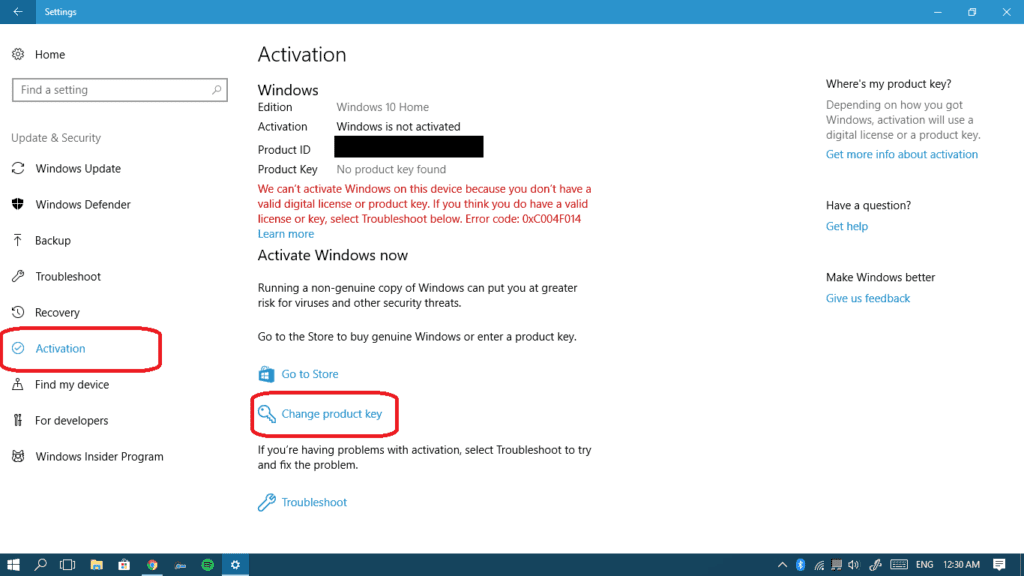
- Enter your product key in the white rectangle and then click Next to reactivate it.

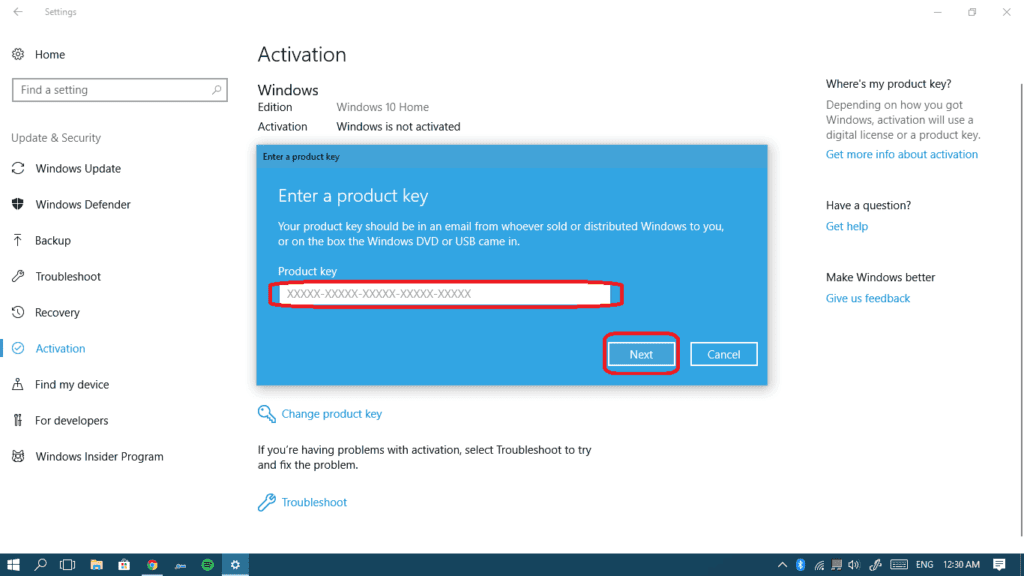
- Now it’s time to restart your computer and see if the expiration message is gone.
If you encounter any problems using this way, or if the message isn’t gone, go on and follow the next step.
Step 5: Disable two services
We will try to disable these two Windows services and see if they are the reason for the issue:
- Windows License Manager Service
- Windows Update
I really wouldn’t recommend that you disable Windows updates for more than a month because of the important security updates that Microsoft releases from time to time. So we will do it now and see if it solves your problem, but in about a month, re-enable Windows Updates and see if any major update is available. You can put this on your calendar.
- Type “run” in your start menu and choose Run or press Windows key + R to launch it.

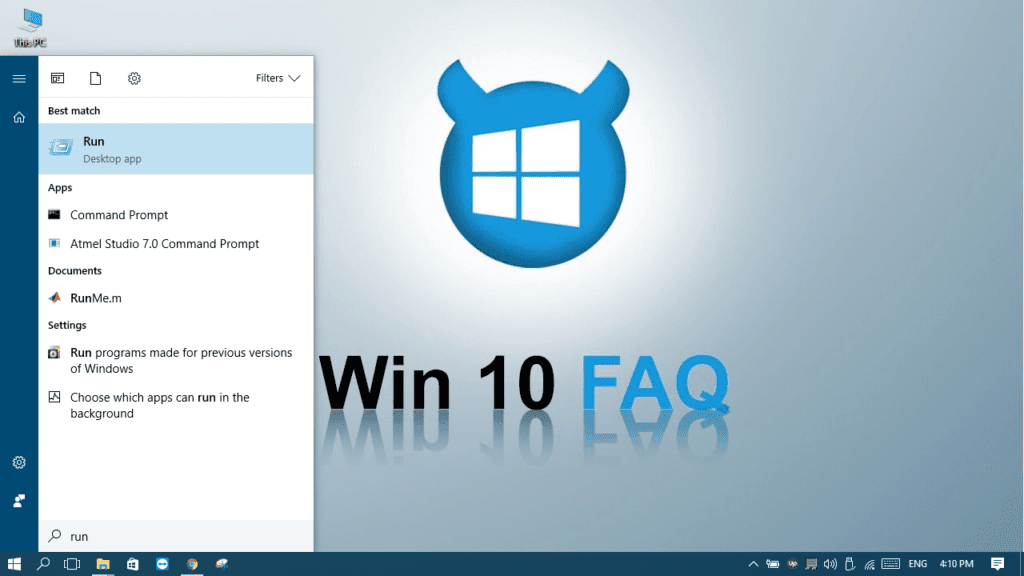
- Type services.msc and then click OK.

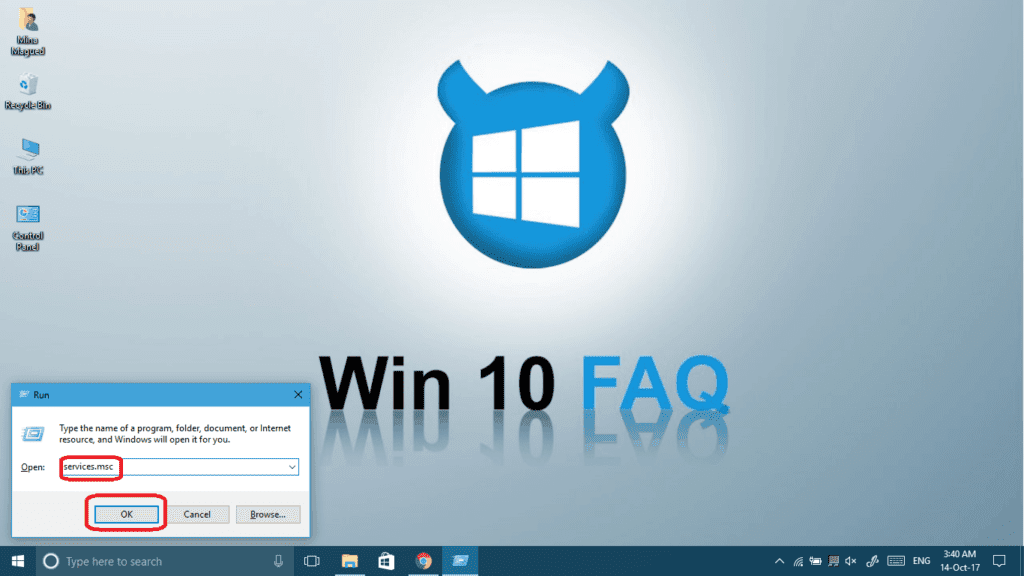
- In the services list, look for Windows License Manager Service and double click on it.

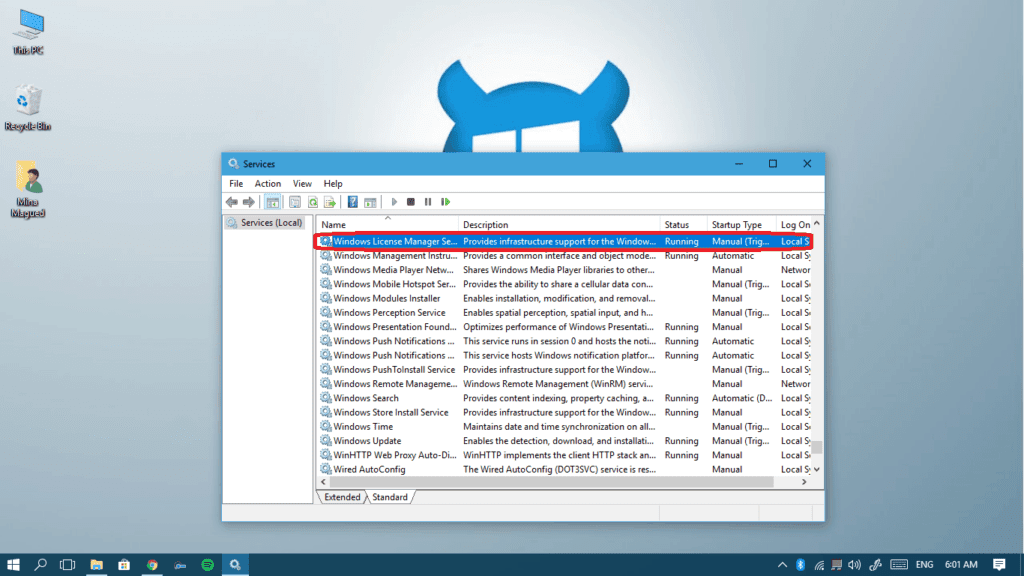
- In the general tab, hit the Stop button if active to stop the service while changing its properties.

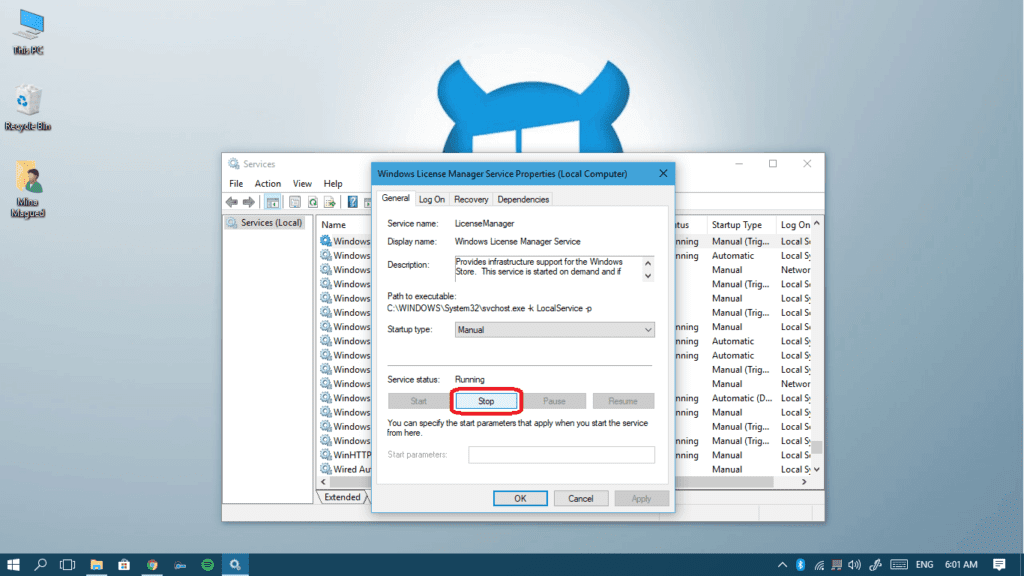
- Change the Startup type to Disabled and then click Ok.

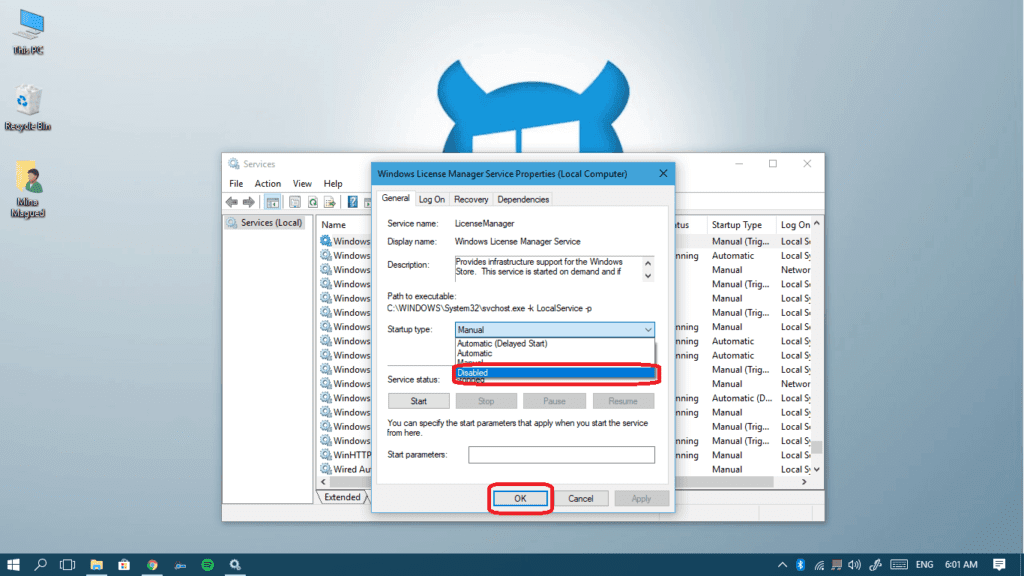
- Now look for Windows Update and double click on it.

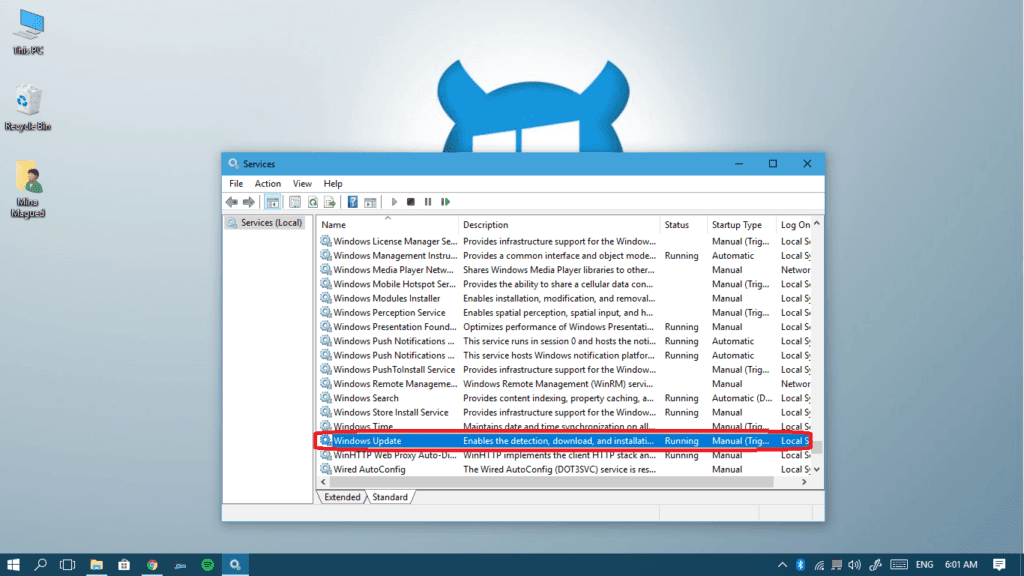
- In the general tab, hit the Stop button if active to stop the service so you could change its properties.

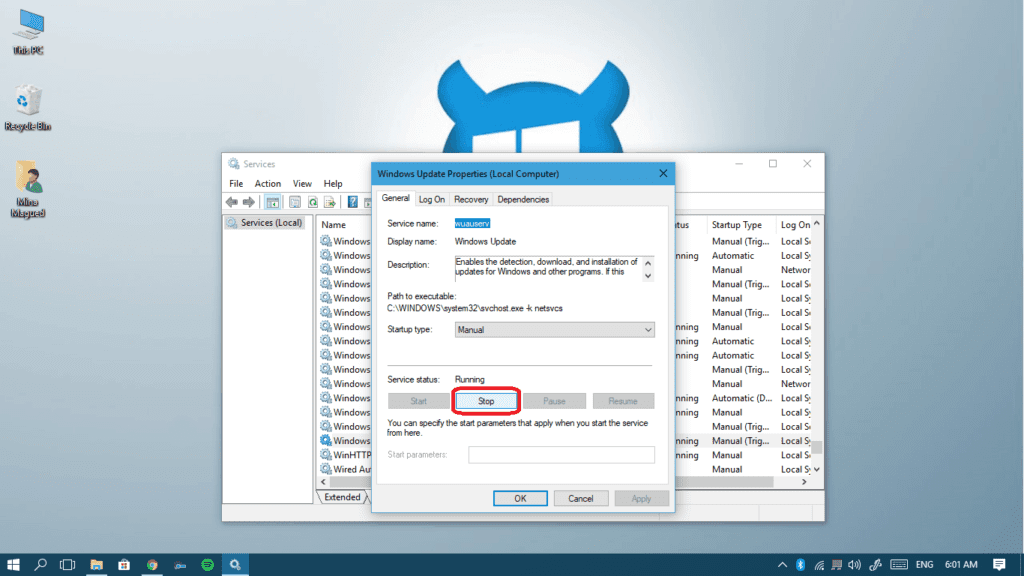
- Change the Startup type to Disabled and then click Ok.

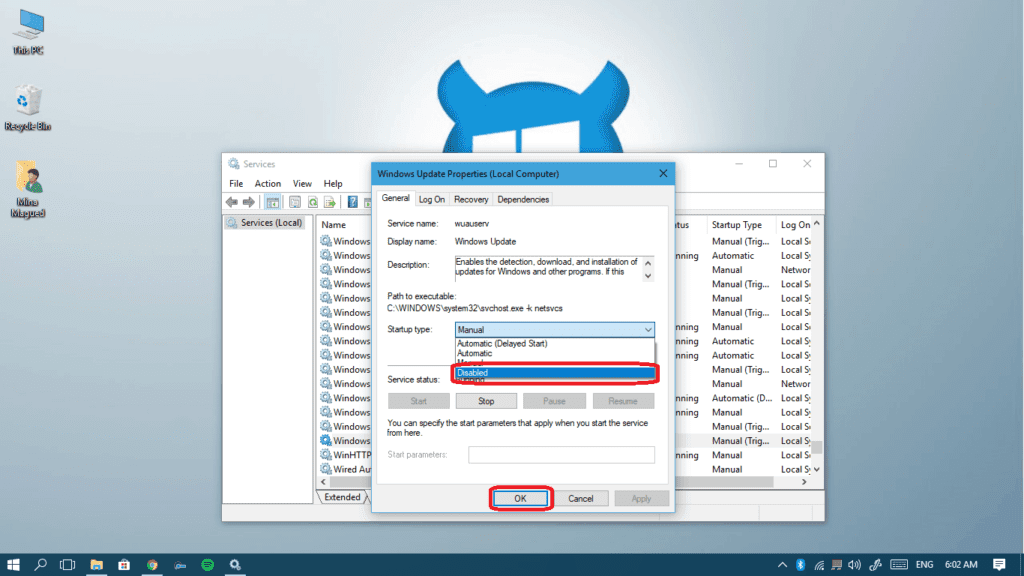
- Restart your computer for the changes to take effect.
If the problem persists, then maybe you have a problem with your date and time settings. Step VI will help you fix it if it’s the case.
Step 6: Check your date and time settings
A license or product key has a production and an expiration date, just like food or medication. That’s why if your date / time settings are messed up, this might cause the issue you’re facing. That’s why I advise you to take a look at it and fix whatever needs fixing. Here’s where you check and control it:
- Right-click on your clock at the bottom-right corner and choose Adjust date/time.

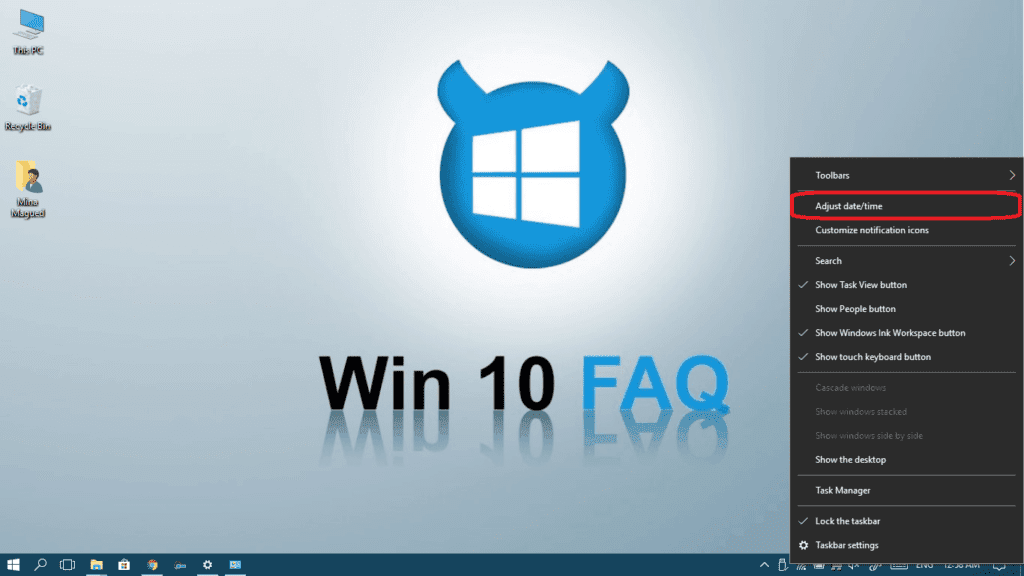
- Turn on both Set time automatically and Set time zone automatically. These two will get you the best date/time and region settings.

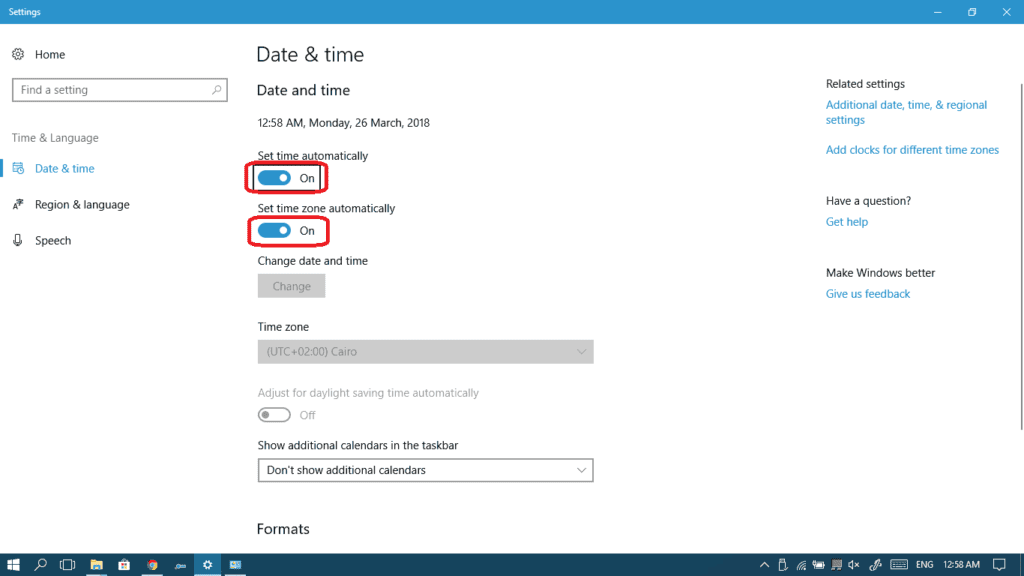
- If you need more control, then select the Additional date, time, & regional settings.

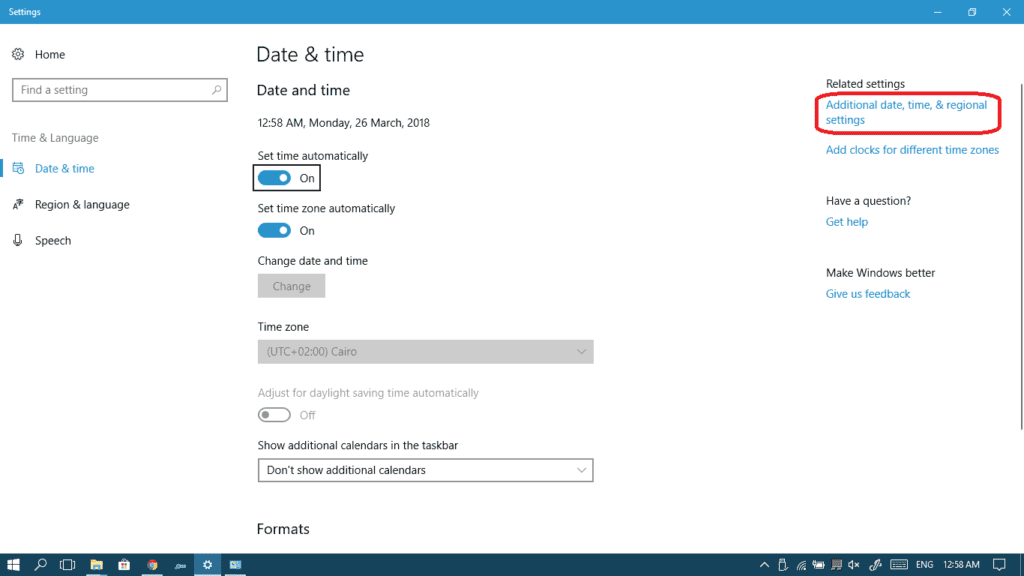
- This will bring up the traditional control panel page where you can adjust your date, time, and finally your region.

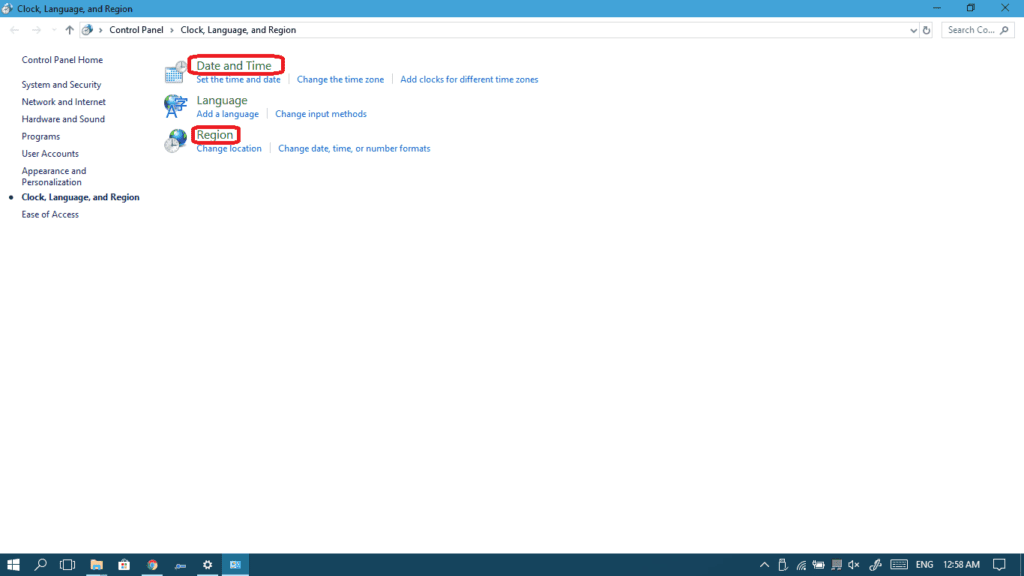
- Now reboot your computer and see if the activation message is gone. Still there? It’s okay, Step VII will help you out.
Step 7: Restore your computer to a previous point
If none of the previous steps helped you out, then you might need to perform a system restore. This will bring back your computer to a previous state, before any errors happened that caused the expiration / activation problem.
- Open Control Panel and search for recovery.

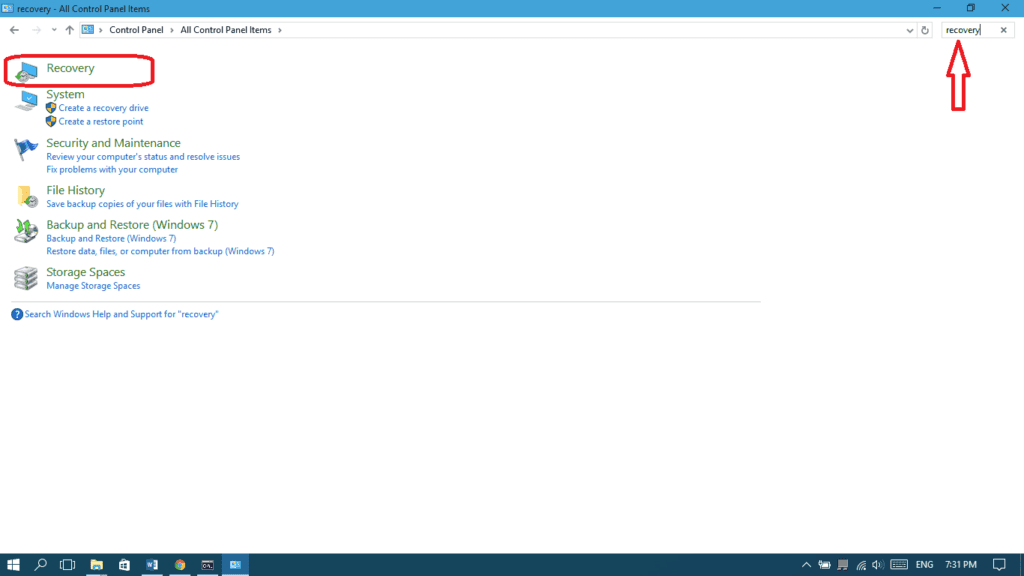
- Open System Restore.

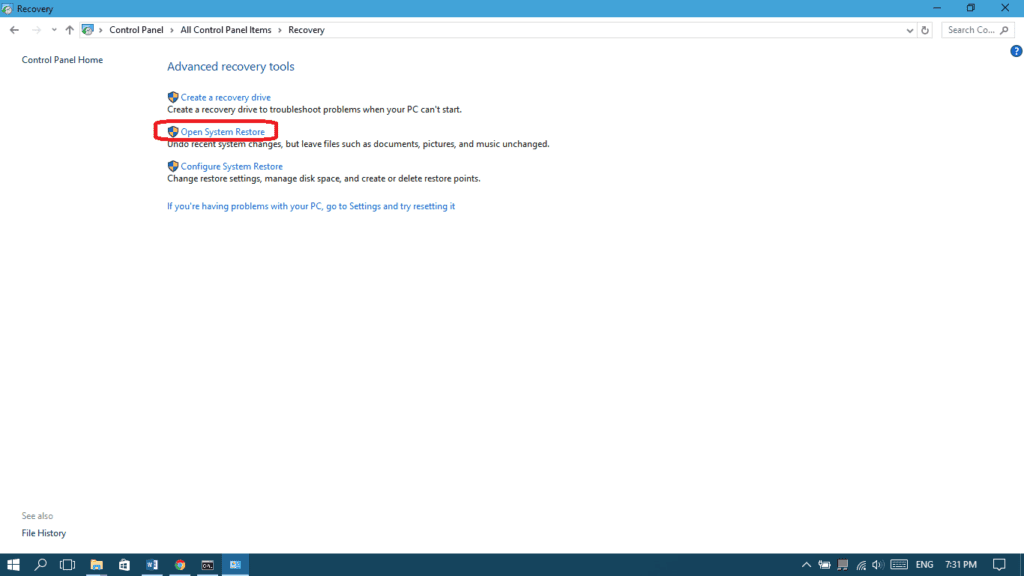
- Click Next.

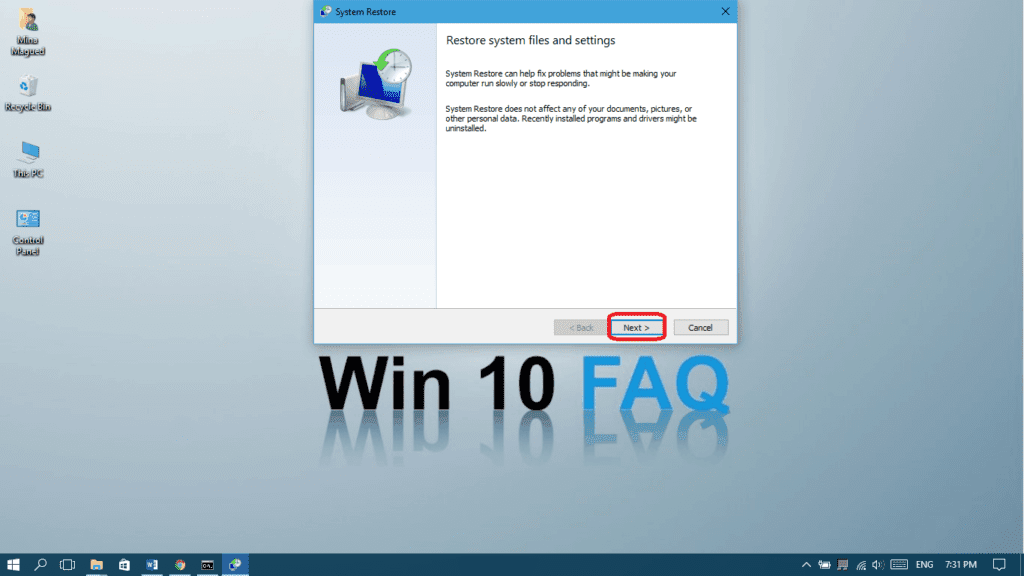
- Choose a previous restore point from a date before you started seeing the “your windows will expire soon” message, and click Next.

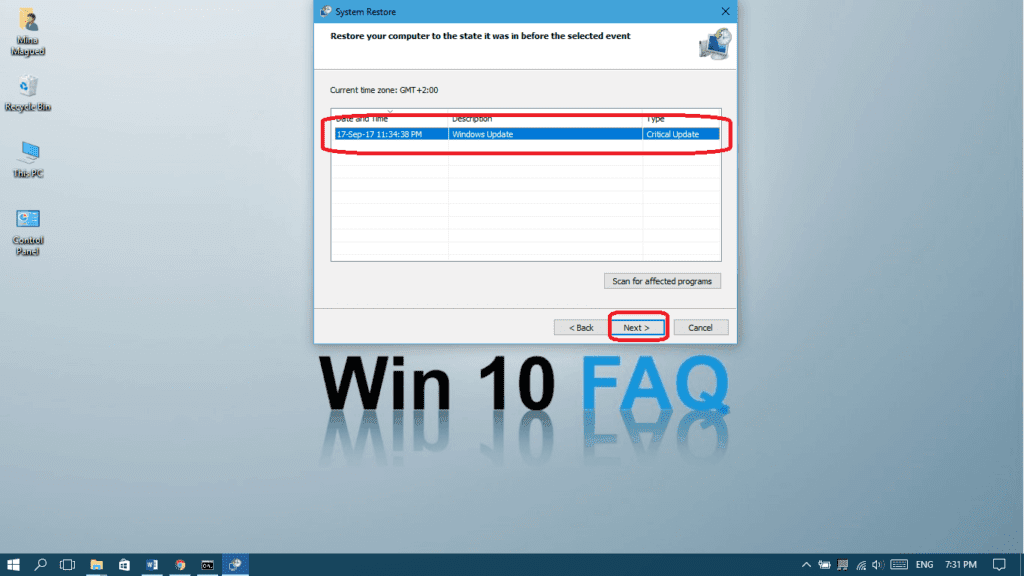
- Click Finish.

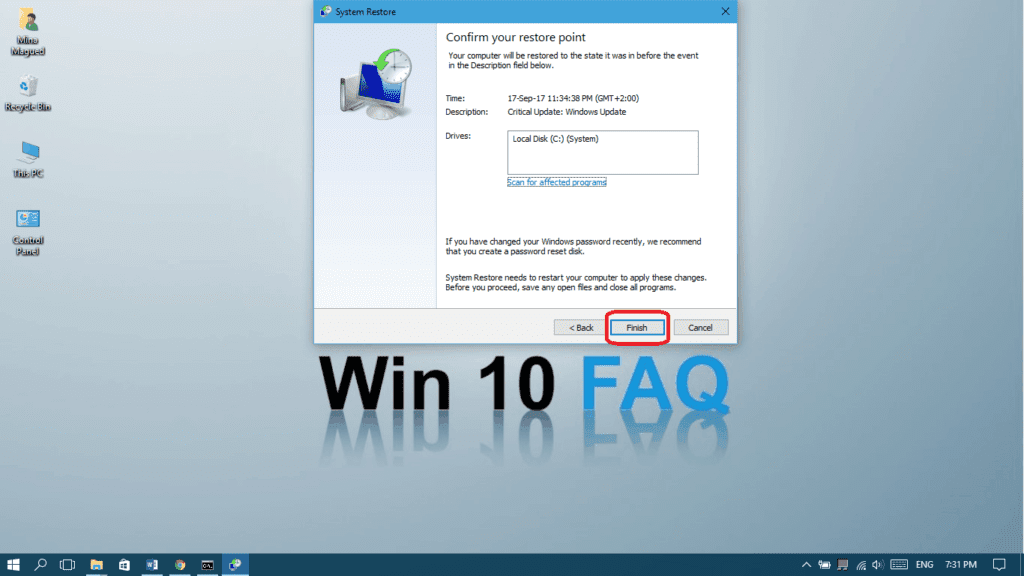
- After restarting your computer, check if you’re still getting the “expired” message.
Last hope: Reset Windows 10
Yeah, no one likes doing this, but if all the previous ways failed you, you have to reset your Windows 10 to reach the root of the issue.
The good part is that resetting Windows 10 is a better alternative than a clean Windows 10 installation because you have the option to keep your files. But I always recommend that you backup your data on an external storage drive just in case.
This one should be your last choice if all the above methods failed, and I do believe it will fix the problem. Here’s how to do it:
- Open your Settings from the Start menu.

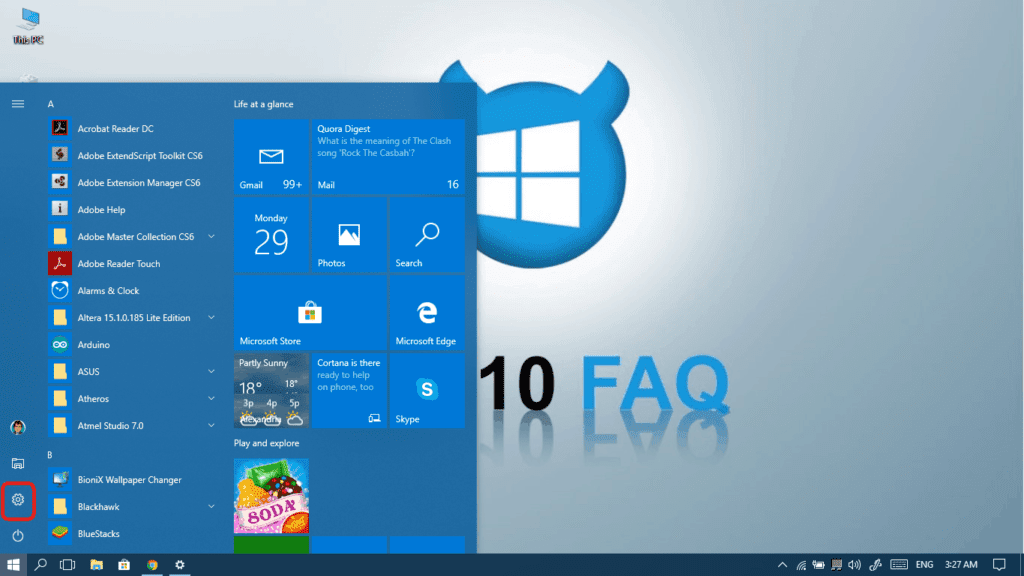
- Click on Update & Security.


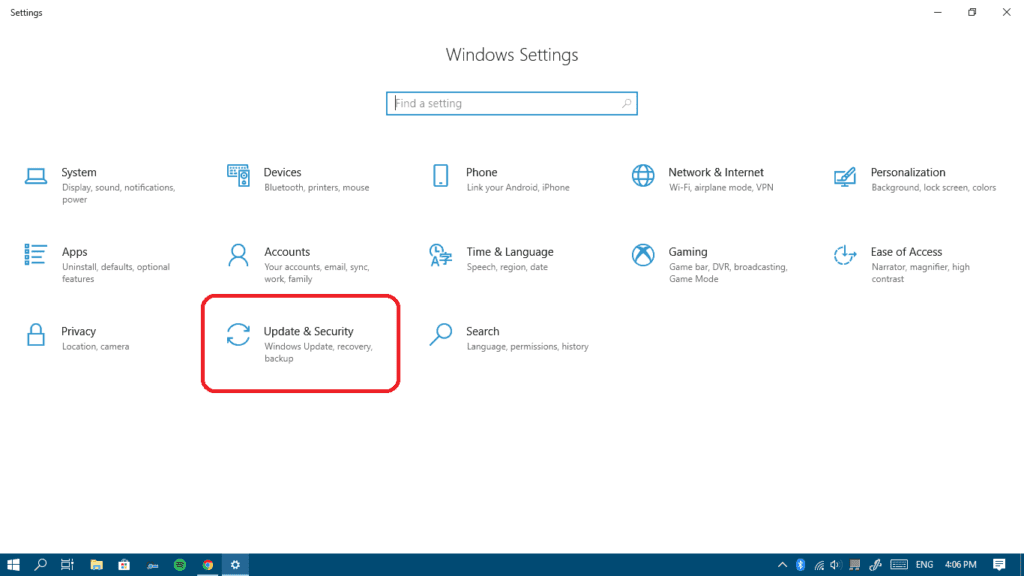
- Choose Recovery from the left pane and click on the Get started button under the Reset PC section.

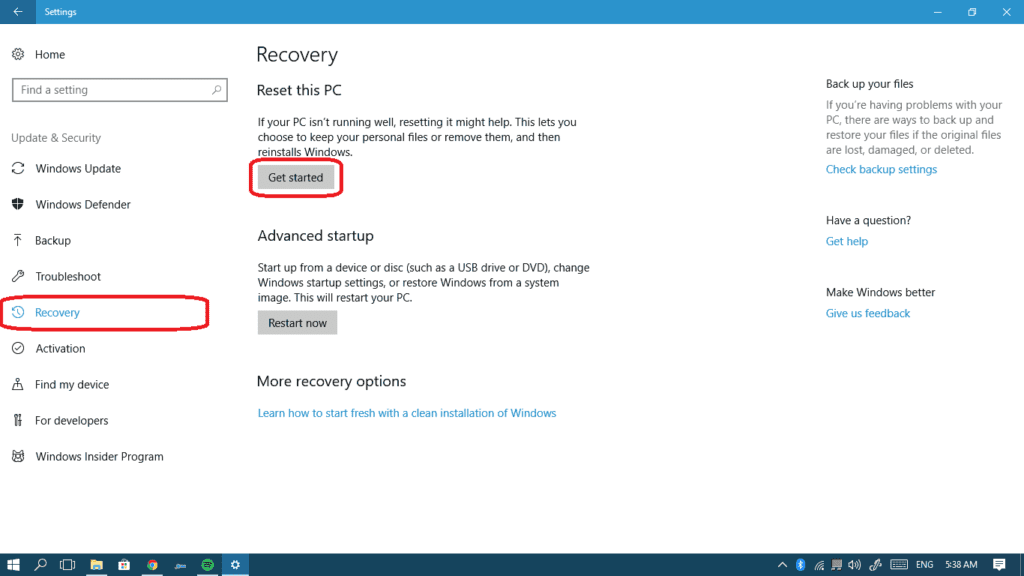
- Now you are totally free to make your choice but it’s worth giving the Keep my files option a shot.

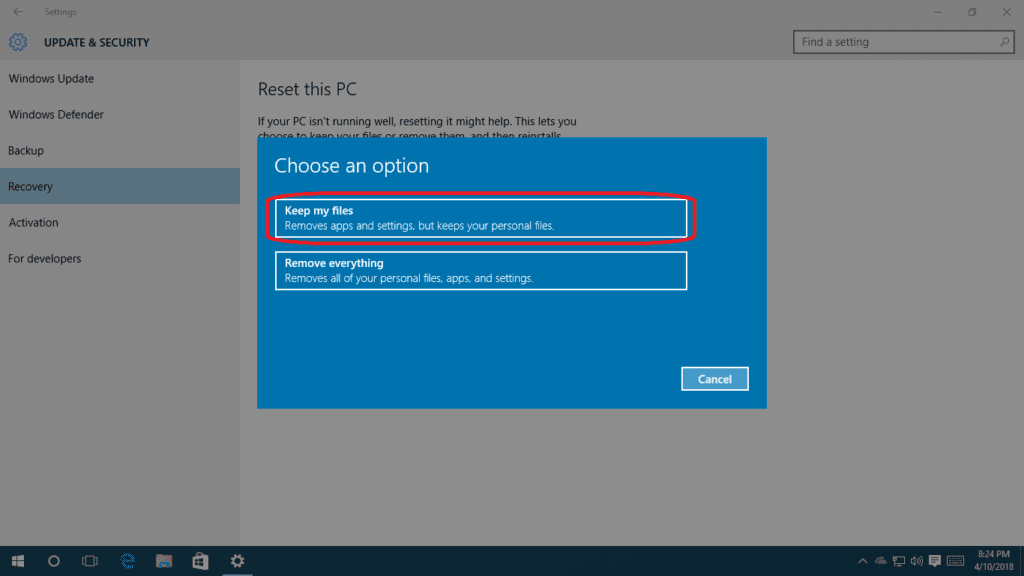
- Review the programs that will be lost and make sure you can recover them back yourself after the reset and then click Next.

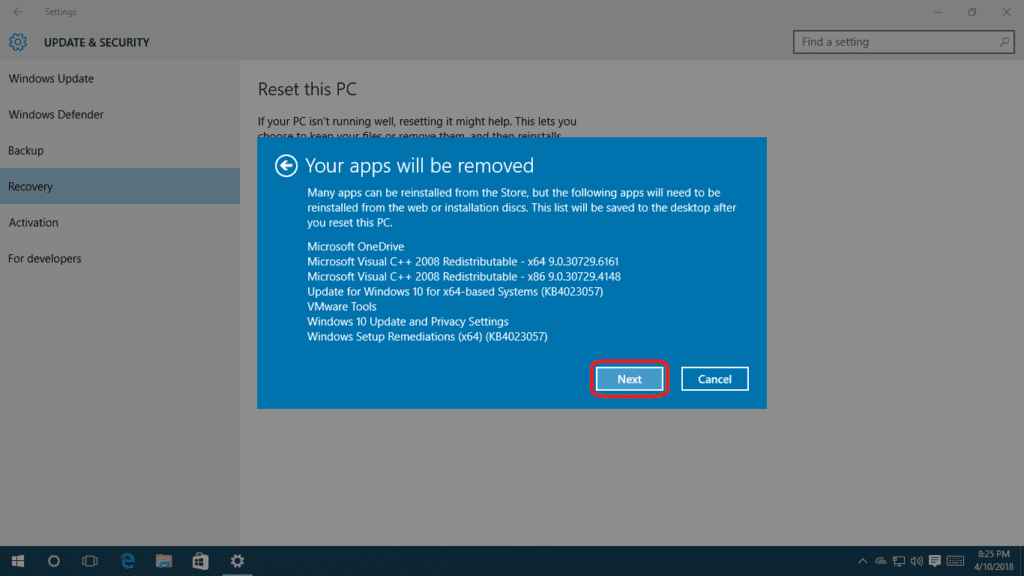
- One step close to Reset. Just HIT IT! You can do it!

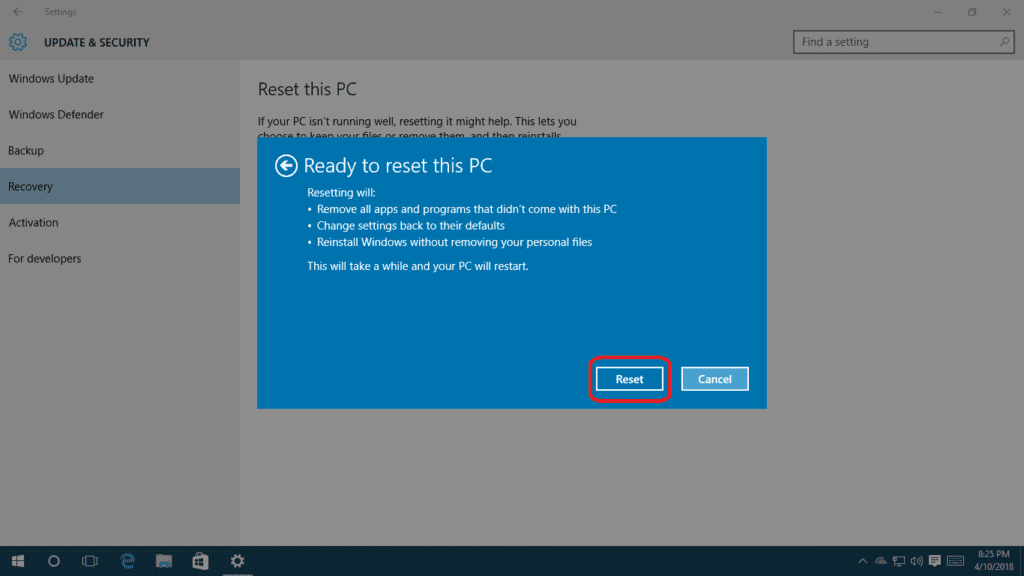
After resetting, you’re less likely to face the license problem again, but if it shows up, just use the troubleshooter and re-enter the activation Key, as in Step III. This will be enough to fix it.
Video Guide
Here’s another way to do it in video format:
Suggested Read: USB Device Not Recognized
Frequently Asked Questions
How do I get rid of that annoying Windows activation notification?
Open Regedit by using the run command or by searching for it in either the start menu or file explorer. Next, type the following command:
HKEY_LOCAL_MACHINE\SOFTWARE\Microsoft\WindowsNT\CurrentVersion \SoftwareProtectionPlatform\Activation
After this, in the right pane of the registry editor, you will find the REG_DWORD value ‘Manual’. Right-click on it and select Modify. In the Value Data window which appears, change the DWORD value to 1.
How do I extend my Windows 10 License?
1 – If the device is new and Windows 10 was pre-installed by the manufacturer then the license is permanent. The license key for the edition installed by the manufacturer is embedded in the bios and using the following command in a Command Prompt (Admin) or PowerShell (Admin) will display the key (without the quotation marks, obviously):
“wmic path SoftwareLicensingService get OA3xOriginalProductKey” and press Enter.
2 – You can use the key to try and activate correctly by going to Settings > Update and security, then select Activation then Change product key.
3 – Enter the key displayed in the command window.
What happens if you don’t have a Windows License to Activate Windows?
Not much, as weird as that might seem. You’ll get a constant overlay in the down-right corner of your screen informing you that this version of Windows is not activated. That’s the most noticeable and, quite frankly, annoying thing. Other than that, you will not be able to change the wallpaper, accent colors, themes, lock screen, and so on. Anything related to Personalization will be grayed out or not accessible. Additionally, some other apps and features might also get locked out, but nothing major. The overall system functionality will stay the same.
Is KMS activation safe?
Technically it is safe as long as you get it from the official source. However, do note that this is an illegal activation tool, so tread carefully. We don’t recommend doing so because of the juridical implications.
Have you found this article helpful? Do you have an easier way how to solve this problem? Share your thoughts in the comments below!
You might also encounter similar problems like Auto Login Windows 10 and Can’t Install iTunes On Windows 10, our website is more than happy to help you!
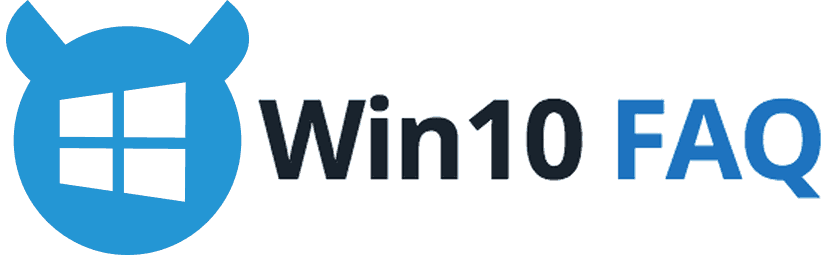
Hi, I have a question Sir.
I have w10 and it is nearly expiring. About less than a month. If I disable the updates like I followed what you wrote , can it prolong my used on w10?
Hey Yaj, unfortunately, this won’t prolong your Windows 10 usage. If you are a student, maybe if you get your own educational email (university / school), Microsoft can give you a free license key to use.
how can i get a free license key
Thank you so much. I could fix this problem to follow your direction.
Hi , so i tried to get my product key from the command prompt and every time i type the command it says invalid query or not found and so , how do i solve that problem ?
Your help is most appreciated
I have WINDOWS 10 which was the FREE upgrade when Microsoft brought in WINDOWS 10 some time ago. I am now getting a reminder to ‘Activate Windows’ How can I? when I was not given any product details when it was automatically updated via download. I done even know where to find their licence.
Your help will be greatly appreciated. Thank you.
Hello Mahmood, seems like your license is expiring after one year of upgrading, this was maybe a trial version and then you will need to buy a license. Have you bought a license for the old version you were using? Was it pre-installed on your machine? Please give me more details and I’ll do my best to help you.
My XPS 15 9560 is having this message also even the product key is already embedded to the bios.
I already reset my laptop but still getting the same message.
Anything you can add to the “last hope” you made?
s robHell Jomar, since your’re still encountering this problem and luckily you have the product key embedded to the bios, then it’s safe to reinstall Windows 10 using a fresh copy. You can get it here https://www.microsoft.com/en-us/software-download/windows10 , the computer should be able to recognize the key while the installation but just in case, you may like to check this guide about migrating your license, recheck your license type and migrate it in case it’s a retail one: https://win10faq.com/move-your-windows-10-license-to-a-new-computer/
Good luck!
I have WINDOWS 10 which was preinstalled on my laptop when i bought it a year ago. I am now getting a reminder that my windows license will expire. And to upgrade it, it requires a product key. when I searched about the product key, they said it is mentioned on the USB or any cd that comes with windows, or u will get it on your Microsoft account. but I didn’t get any of these things when I bought this laptop. and just a few months ago, I created my windows account (but I don’t use it) and i didn’t get any of the messages that have a product key. and I haven’t bought any windows product. what should I do? actually, I don’t use windows much. i prefer chrome. will it get affected if my windows license expires?
please help me with this..
Hello ankita, let’s try this:
Open your CMD as administrator
enter this command and press enter:
wmic path SoftwareLicensingService get OA3xOriginalProductKey
Now, your product key will show up, copy it.
Go to Click Start > Settings > Update & security > Activation > Change the product key then enter the product key you copied and then click Activate.
Reboot your computer and see if the problem is gone.
I have the same problem and I tried doing your steps. But my product key didn’t show up. what can I do next??
my computer started showing me that your window licensed will expire on the 4 of December, right now i can’t do anything about it due to the place i worked. i will only have chance from 4th of January. if on that 4th nothing is done about it, will it affect my computer in any way.
Hello smart, don’t worry, your files, apps and everything won’t be affected until you reactivate your Windows. You will just be unable to install the latest Windows updates and use some apps from the store. You can also be a little annoyed by the “Activate your Windows” message but that will be all.
The first CMD option worked for me so far. Thanks so much!
Hey Mary, you’re always welcome! I’m glad I could help. Thank you for your comment☺
Thanks a lot it actually worked. The first step though
Hey, Maybe if I updated to their most recent OS update they’d leave me alone. What do you think?
Alleluia! I have been struggling for days with the pop-up “Your Windows license will expire soon.” Twice, I was unsuccessful getting help when reaching out to the Microsoft “Virtual Agents” who provided me with codes and product keys that would not work as well as telephone calls with technicians who would send me to the next person, etc.
As you provided, after entering the wmic path string at the CMD prompt, a product key showed up. I copied it and pasted in the Activation process and it accepted the product key. This was as far as I could get with prior attempts. The next screens indicated the activation was successful.
THANK YOU!!!
Thanks much! for your guide
After doing the second step my problem was gone but doing the third step brought it back again, so can i do the step 2 and not do anything after? Basically what im trying to say is are there any consequences of not having a product key at all in the computer?
can I still do it if it’s a school computer?
Hello I have an HP Pavilion 23 all in one computer that had windows 8.1 installed which I like very much. Unfortunately, the computer crashed and I had a computer technician work on it. Instead of windows 8.1 he installed windows 8 pro. After 5 months I started getting the windows will expire prompt in action center set to expire soon. I’m not a computer expert but is there some way I can find the original product key to fix the problem? I believe after doing some research the technician may have loaded a volume license key and stole my original 8.1 product key. Would I be able to find that out if I called Microsoft? HP was not able to give me the original 8.1 product key when I called with the computer serial number. Would Microsoft be able to give me that information? Is there a way I can find the original product key if it is embeted in bio even if the technician has assigned a new windows 8 pro product key? Thank you for your help!
Thank You so much , it has worked for me.amazing !
i want my apps and files is it possible
Hello my computer is showing a message states your window licence will expore soon ‘i followed the steps mentioned above but nothing change yet what would i hvave to do
I have a lot of important files in my computer like my photos and my university content also. And if i choose “keep the files option” will my photos and videos be deleted or not???? Plz plz plz tell me i am having this problem of windows licensing ?? plz answer me
Hello sir, my PC started showing that message only recently. I am not really a tech person but i feel like its something bad. My question is, what happens if windows license expires? Will my PC be broken or will it be slower? Your answer would mean so much, thanks.
Sorry sir i have follow your way to go in updating window licence but unfortunately the problem still increased. I AM JIMMY
Hello sir, my windows 10 has already expired, and I don’t have anything like product key because I bought the system with window already installed, and right now some soft like Corel draw and others are no more working again, please I don’t know what to do, I need ur help sir
Good day,
I purchased my laptop from china 6 months ago and now (YOUR WINDOWS LICENCE WILL EXPIRE SOON) msg appears every now and then.
what is the problem if I don’t update a product key ?
I am a very basic user, My PC is used for studies, browsing, media, MS office use
I am a seafarer and I travel all over the world.
Is is mandatory to update a product key and keep my PC updated ?
If not done shall I use my PC like before for all the said above purpose and for security reasons ?
please advise.
Thank you